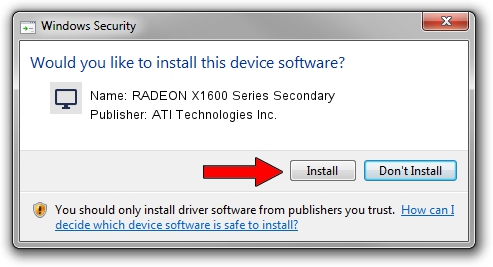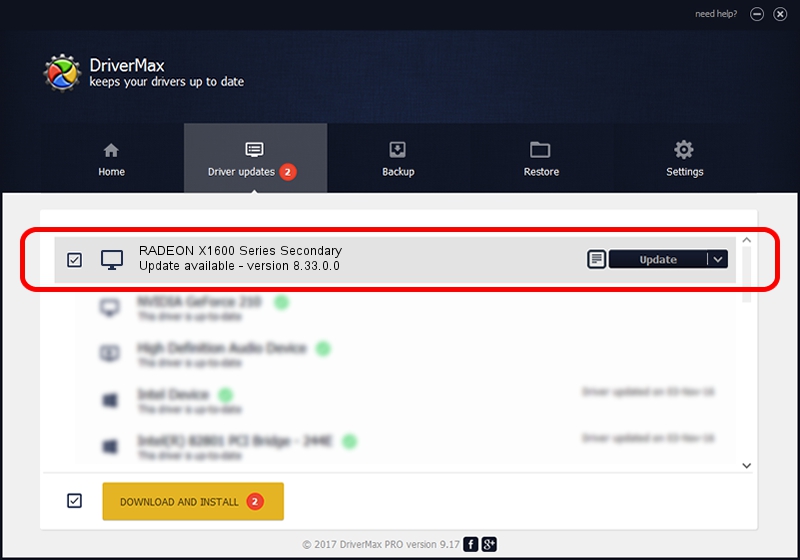Advertising seems to be blocked by your browser.
The ads help us provide this software and web site to you for free.
Please support our project by allowing our site to show ads.
Home /
Manufacturers /
ATI Technologies Inc. /
RADEON X1600 Series Secondary /
PCI/VEN_1002&DEV_71E0 /
8.33.0.0 Dec 20, 2006
ATI Technologies Inc. RADEON X1600 Series Secondary how to download and install the driver
RADEON X1600 Series Secondary is a Display Adapters hardware device. This driver was developed by ATI Technologies Inc.. PCI/VEN_1002&DEV_71E0 is the matching hardware id of this device.
1. ATI Technologies Inc. RADEON X1600 Series Secondary - install the driver manually
- Download the driver setup file for ATI Technologies Inc. RADEON X1600 Series Secondary driver from the location below. This is the download link for the driver version 8.33.0.0 dated 2006-12-20.
- Run the driver installation file from a Windows account with the highest privileges (rights). If your User Access Control (UAC) is started then you will have to accept of the driver and run the setup with administrative rights.
- Go through the driver setup wizard, which should be pretty straightforward. The driver setup wizard will scan your PC for compatible devices and will install the driver.
- Shutdown and restart your computer and enjoy the fresh driver, it is as simple as that.
This driver was rated with an average of 3.9 stars by 39131 users.
2. How to use DriverMax to install ATI Technologies Inc. RADEON X1600 Series Secondary driver
The advantage of using DriverMax is that it will install the driver for you in the easiest possible way and it will keep each driver up to date. How easy can you install a driver with DriverMax? Let's take a look!
- Open DriverMax and click on the yellow button that says ~SCAN FOR DRIVER UPDATES NOW~. Wait for DriverMax to scan and analyze each driver on your computer.
- Take a look at the list of detected driver updates. Scroll the list down until you find the ATI Technologies Inc. RADEON X1600 Series Secondary driver. Click the Update button.
- Finished installing the driver!

Jul 9 2016 10:44PM / Written by Dan Armano for DriverMax
follow @danarm