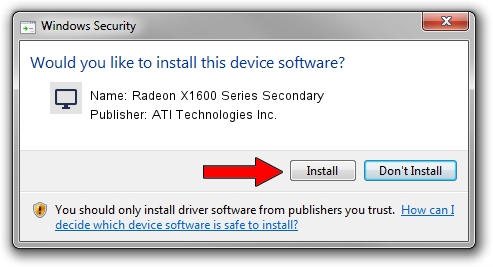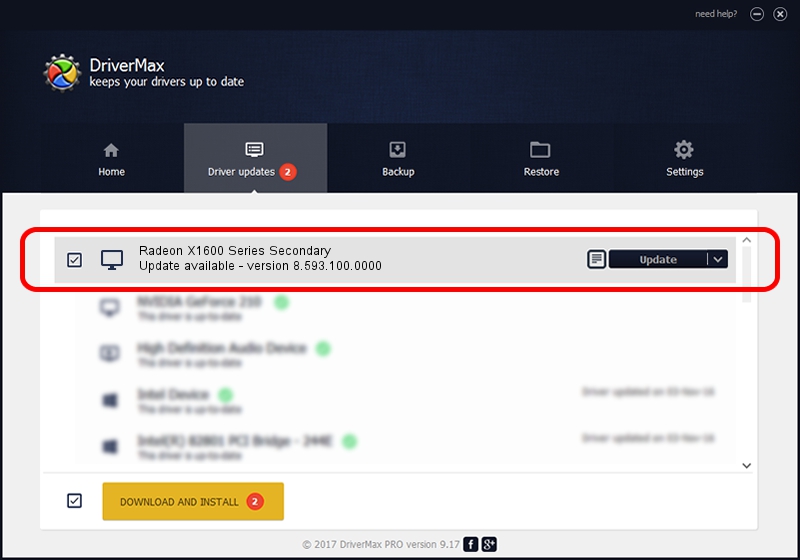Advertising seems to be blocked by your browser.
The ads help us provide this software and web site to you for free.
Please support our project by allowing our site to show ads.
Home /
Manufacturers /
ATI Technologies Inc. /
Radeon X1600 Series Secondary /
PCI/VEN_1002&DEV_71E0 /
8.593.100.0000 Feb 10, 2010
ATI Technologies Inc. Radeon X1600 Series Secondary driver download and installation
Radeon X1600 Series Secondary is a Display Adapters hardware device. This driver was developed by ATI Technologies Inc.. In order to make sure you are downloading the exact right driver the hardware id is PCI/VEN_1002&DEV_71E0.
1. Install ATI Technologies Inc. Radeon X1600 Series Secondary driver manually
- Download the driver setup file for ATI Technologies Inc. Radeon X1600 Series Secondary driver from the location below. This download link is for the driver version 8.593.100.0000 dated 2010-02-10.
- Start the driver setup file from a Windows account with administrative rights. If your User Access Control (UAC) is running then you will have to accept of the driver and run the setup with administrative rights.
- Go through the driver installation wizard, which should be pretty straightforward. The driver installation wizard will analyze your PC for compatible devices and will install the driver.
- Restart your PC and enjoy the updated driver, it is as simple as that.
The file size of this driver is 25781571 bytes (24.59 MB)
This driver received an average rating of 4.7 stars out of 45931 votes.
This driver is compatible with the following versions of Windows:
- This driver works on Windows Vista 64 bits
- This driver works on Windows 7 64 bits
- This driver works on Windows 8 64 bits
- This driver works on Windows 8.1 64 bits
- This driver works on Windows 10 64 bits
- This driver works on Windows 11 64 bits
2. Using DriverMax to install ATI Technologies Inc. Radeon X1600 Series Secondary driver
The advantage of using DriverMax is that it will install the driver for you in the easiest possible way and it will keep each driver up to date. How easy can you install a driver using DriverMax? Let's follow a few steps!
- Start DriverMax and click on the yellow button named ~SCAN FOR DRIVER UPDATES NOW~. Wait for DriverMax to analyze each driver on your PC.
- Take a look at the list of available driver updates. Search the list until you find the ATI Technologies Inc. Radeon X1600 Series Secondary driver. Click on Update.
- Finished installing the driver!

Jul 15 2016 2:01PM / Written by Daniel Statescu for DriverMax
follow @DanielStatescu