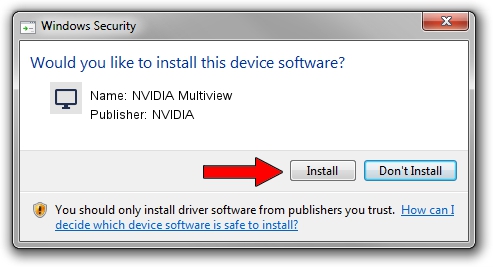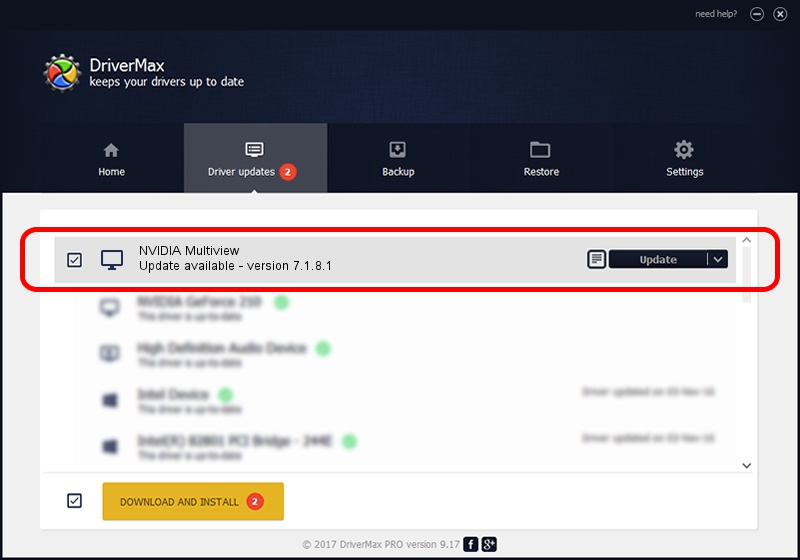Advertising seems to be blocked by your browser.
The ads help us provide this software and web site to you for free.
Please support our project by allowing our site to show ads.
NVIDIA NVIDIA Multiview - two ways of downloading and installing the driver
NVIDIA Multiview is a Display Adapters hardware device. This Windows driver was developed by NVIDIA. The hardware id of this driver is DISPLAY/nvMultiView.
1. Install NVIDIA NVIDIA Multiview driver manually
- Download the driver setup file for NVIDIA NVIDIA Multiview driver from the location below. This download link is for the driver version 7.1.8.1 released on 2005-01-28.
- Run the driver setup file from a Windows account with the highest privileges (rights). If your User Access Control Service (UAC) is running then you will have to confirm the installation of the driver and run the setup with administrative rights.
- Go through the driver setup wizard, which should be pretty straightforward. The driver setup wizard will scan your PC for compatible devices and will install the driver.
- Restart your PC and enjoy the new driver, as you can see it was quite smple.
Driver file size: 8610142 bytes (8.21 MB)
This driver received an average rating of 4.7 stars out of 74675 votes.
This driver will work for the following versions of Windows:
- This driver works on Windows 2000 32 bits
- This driver works on Windows Server 2003 32 bits
- This driver works on Windows XP 32 bits
- This driver works on Windows Vista 32 bits
- This driver works on Windows 7 32 bits
- This driver works on Windows 8 32 bits
- This driver works on Windows 8.1 32 bits
- This driver works on Windows 10 32 bits
- This driver works on Windows 11 32 bits
2. How to install NVIDIA NVIDIA Multiview driver using DriverMax
The most important advantage of using DriverMax is that it will setup the driver for you in just a few seconds and it will keep each driver up to date, not just this one. How can you install a driver with DriverMax? Let's follow a few steps!
- Start DriverMax and push on the yellow button named ~SCAN FOR DRIVER UPDATES NOW~. Wait for DriverMax to analyze each driver on your computer.
- Take a look at the list of driver updates. Search the list until you locate the NVIDIA NVIDIA Multiview driver. Click on Update.
- That's all, the driver is now installed!

Jul 14 2016 7:36AM / Written by Dan Armano for DriverMax
follow @danarm