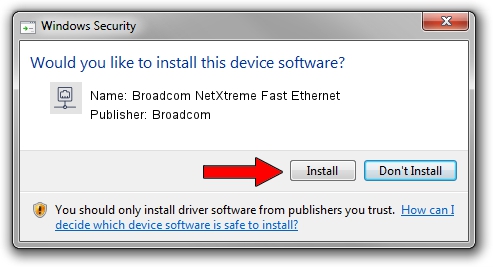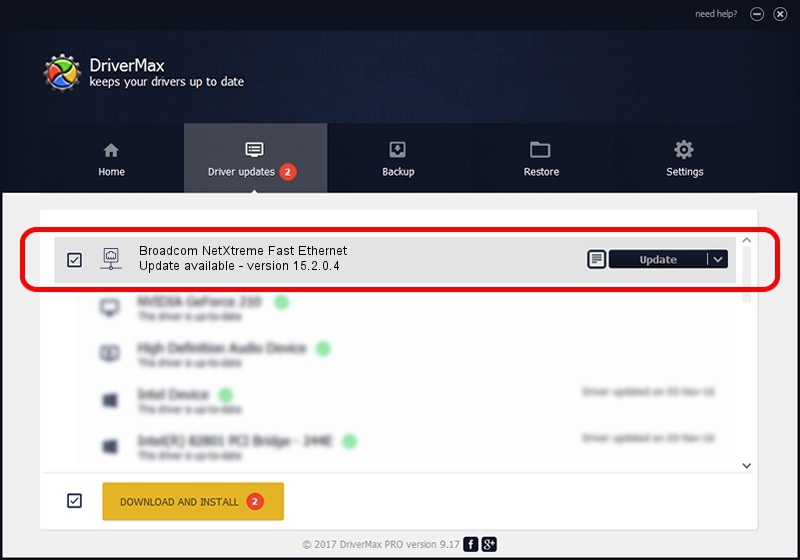Advertising seems to be blocked by your browser.
The ads help us provide this software and web site to you for free.
Please support our project by allowing our site to show ads.
Home /
Manufacturers /
Broadcom /
Broadcom NetXtreme Fast Ethernet /
PCI/VEN_14e4&DEV_170E /
15.2.0.4 May 24, 2012
Driver for Broadcom Broadcom NetXtreme Fast Ethernet - downloading and installing it
Broadcom NetXtreme Fast Ethernet is a Network Adapters hardware device. The Windows version of this driver was developed by Broadcom. In order to make sure you are downloading the exact right driver the hardware id is PCI/VEN_14e4&DEV_170E.
1. How to manually install Broadcom Broadcom NetXtreme Fast Ethernet driver
- Download the setup file for Broadcom Broadcom NetXtreme Fast Ethernet driver from the link below. This download link is for the driver version 15.2.0.4 released on 2012-05-24.
- Start the driver setup file from a Windows account with the highest privileges (rights). If your UAC (User Access Control) is running then you will have to accept of the driver and run the setup with administrative rights.
- Go through the driver installation wizard, which should be quite straightforward. The driver installation wizard will analyze your PC for compatible devices and will install the driver.
- Shutdown and restart your PC and enjoy the fresh driver, as you can see it was quite smple.
Size of this driver: 140199 bytes (136.91 KB)
This driver was rated with an average of 4.4 stars by 69406 users.
This driver will work for the following versions of Windows:
- This driver works on Windows Server 2003 32 bits
- This driver works on Windows XP 32 bits
2. Using DriverMax to install Broadcom Broadcom NetXtreme Fast Ethernet driver
The advantage of using DriverMax is that it will install the driver for you in the easiest possible way and it will keep each driver up to date, not just this one. How can you install a driver with DriverMax? Let's see!
- Open DriverMax and click on the yellow button named ~SCAN FOR DRIVER UPDATES NOW~. Wait for DriverMax to analyze each driver on your computer.
- Take a look at the list of driver updates. Search the list until you locate the Broadcom Broadcom NetXtreme Fast Ethernet driver. Click on Update.
- That's all, the driver is now installed!

Jul 19 2016 3:12AM / Written by Andreea Kartman for DriverMax
follow @DeeaKartman