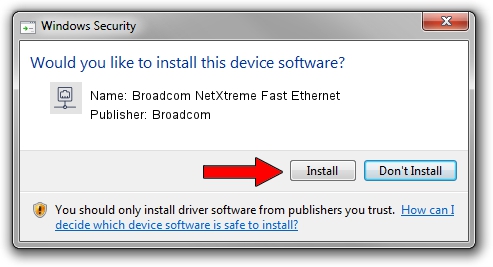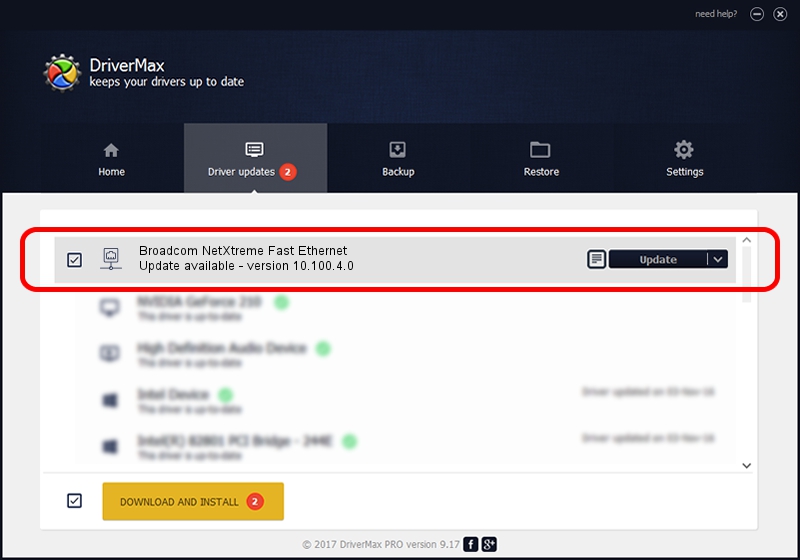Advertising seems to be blocked by your browser.
The ads help us provide this software and web site to you for free.
Please support our project by allowing our site to show ads.
Home /
Manufacturers /
Broadcom /
Broadcom NetXtreme Fast Ethernet /
PCI/VEN_14e4&DEV_170E /
10.100.4.0 Apr 26, 2009
Broadcom Broadcom NetXtreme Fast Ethernet driver download and installation
Broadcom NetXtreme Fast Ethernet is a Network Adapters hardware device. This Windows driver was developed by Broadcom. PCI/VEN_14e4&DEV_170E is the matching hardware id of this device.
1. Install Broadcom Broadcom NetXtreme Fast Ethernet driver manually
- You can download from the link below the driver setup file for the Broadcom Broadcom NetXtreme Fast Ethernet driver. The archive contains version 10.100.4.0 released on 2009-04-26 of the driver.
- Run the driver installer file from a user account with the highest privileges (rights). If your UAC (User Access Control) is started please confirm the installation of the driver and run the setup with administrative rights.
- Go through the driver setup wizard, which will guide you; it should be quite easy to follow. The driver setup wizard will analyze your PC and will install the right driver.
- When the operation finishes restart your computer in order to use the updated driver. It is as simple as that to install a Windows driver!
This driver received an average rating of 3.5 stars out of 61488 votes.
2. How to use DriverMax to install Broadcom Broadcom NetXtreme Fast Ethernet driver
The advantage of using DriverMax is that it will install the driver for you in the easiest possible way and it will keep each driver up to date, not just this one. How easy can you install a driver using DriverMax? Let's see!
- Start DriverMax and press on the yellow button named ~SCAN FOR DRIVER UPDATES NOW~. Wait for DriverMax to scan and analyze each driver on your PC.
- Take a look at the list of available driver updates. Scroll the list down until you find the Broadcom Broadcom NetXtreme Fast Ethernet driver. Click the Update button.
- Enjoy using the updated driver! :)

Jun 20 2016 12:48PM / Written by Andreea Kartman for DriverMax
follow @DeeaKartman