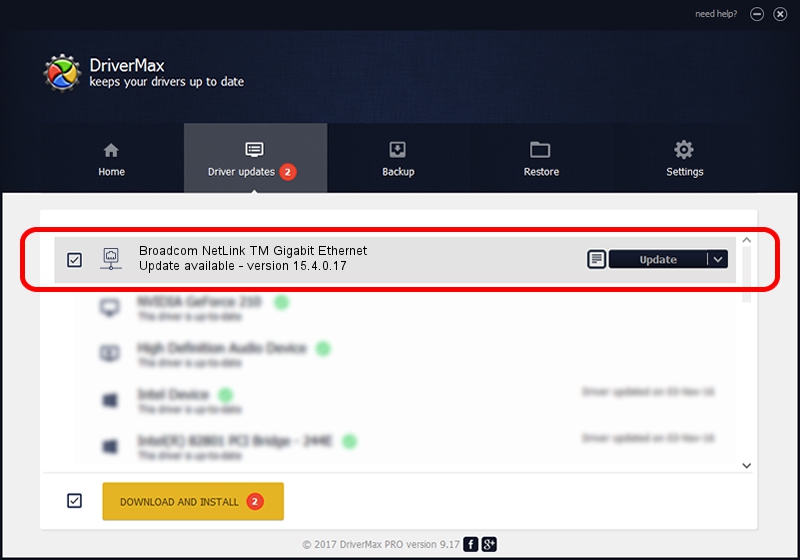Advertising seems to be blocked by your browser.
The ads help us provide this software and web site to you for free.
Please support our project by allowing our site to show ads.
Home /
Manufacturers /
Broadcom /
Broadcom NetLink TM Gigabit Ethernet /
PCI/VEN_14e4&DEV_169d /
15.4.0.17 Sep 04, 2012
Broadcom Broadcom NetLink TM Gigabit Ethernet driver download and installation
Broadcom NetLink TM Gigabit Ethernet is a Network Adapters device. This driver was developed by Broadcom. The hardware id of this driver is PCI/VEN_14e4&DEV_169d; this string has to match your hardware.
1. Broadcom Broadcom NetLink TM Gigabit Ethernet - install the driver manually
- Download the driver setup file for Broadcom Broadcom NetLink TM Gigabit Ethernet driver from the location below. This is the download link for the driver version 15.4.0.17 released on 2012-09-04.
- Run the driver setup file from a Windows account with the highest privileges (rights). If your UAC (User Access Control) is enabled then you will have to accept of the driver and run the setup with administrative rights.
- Go through the driver setup wizard, which should be quite easy to follow. The driver setup wizard will scan your PC for compatible devices and will install the driver.
- Restart your PC and enjoy the updated driver, it is as simple as that.
This driver was installed by many users and received an average rating of 3.8 stars out of 62805 votes.
2. How to install Broadcom Broadcom NetLink TM Gigabit Ethernet driver using DriverMax
The advantage of using DriverMax is that it will install the driver for you in the easiest possible way and it will keep each driver up to date, not just this one. How can you install a driver with DriverMax? Let's take a look!
- Start DriverMax and push on the yellow button that says ~SCAN FOR DRIVER UPDATES NOW~. Wait for DriverMax to scan and analyze each driver on your computer.
- Take a look at the list of driver updates. Search the list until you find the Broadcom Broadcom NetLink TM Gigabit Ethernet driver. Click the Update button.
- That's all, the driver is now installed!

Jun 20 2016 12:48PM / Written by Dan Armano for DriverMax
follow @danarm