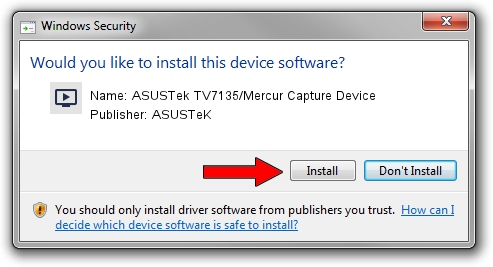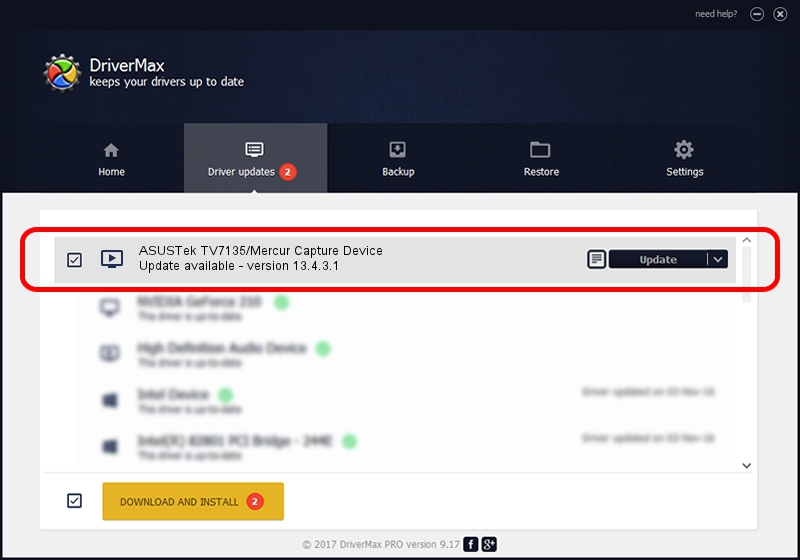Advertising seems to be blocked by your browser.
The ads help us provide this software and web site to you for free.
Please support our project by allowing our site to show ads.
Home /
Manufacturers /
ASUSTeK /
ASUSTek TV7135/Mercur Capture Device /
PCI/VEN_1131&DEV_7133&SUBSYS_48451043 /
13.4.3.1 Sep 03, 2007
ASUSTeK ASUSTek TV7135/Mercur Capture Device how to download and install the driver
ASUSTek TV7135/Mercur Capture Device is a MEDIA device. This driver was developed by ASUSTeK. The hardware id of this driver is PCI/VEN_1131&DEV_7133&SUBSYS_48451043.
1. Manually install ASUSTeK ASUSTek TV7135/Mercur Capture Device driver
- Download the setup file for ASUSTeK ASUSTek TV7135/Mercur Capture Device driver from the location below. This is the download link for the driver version 13.4.3.1 released on 2007-09-03.
- Run the driver installation file from a Windows account with administrative rights. If your User Access Control (UAC) is enabled then you will have to confirm the installation of the driver and run the setup with administrative rights.
- Go through the driver setup wizard, which should be quite straightforward. The driver setup wizard will scan your PC for compatible devices and will install the driver.
- Shutdown and restart your PC and enjoy the updated driver, it is as simple as that.
Download size of the driver: 1082693 bytes (1.03 MB)
This driver was installed by many users and received an average rating of 4.9 stars out of 42478 votes.
This driver was released for the following versions of Windows:
- This driver works on Windows 2000 64 bits
- This driver works on Windows Server 2003 64 bits
- This driver works on Windows XP 64 bits
- This driver works on Windows Vista 64 bits
- This driver works on Windows 7 64 bits
- This driver works on Windows 8 64 bits
- This driver works on Windows 8.1 64 bits
- This driver works on Windows 10 64 bits
- This driver works on Windows 11 64 bits
2. Installing the ASUSTeK ASUSTek TV7135/Mercur Capture Device driver using DriverMax: the easy way
The advantage of using DriverMax is that it will install the driver for you in just a few seconds and it will keep each driver up to date. How easy can you install a driver with DriverMax? Let's follow a few steps!
- Start DriverMax and click on the yellow button named ~SCAN FOR DRIVER UPDATES NOW~. Wait for DriverMax to scan and analyze each driver on your PC.
- Take a look at the list of available driver updates. Scroll the list down until you locate the ASUSTeK ASUSTek TV7135/Mercur Capture Device driver. Click the Update button.
- Finished installing the driver!

Jul 15 2016 2:19PM / Written by Dan Armano for DriverMax
follow @danarm