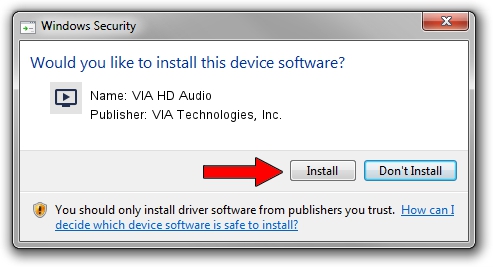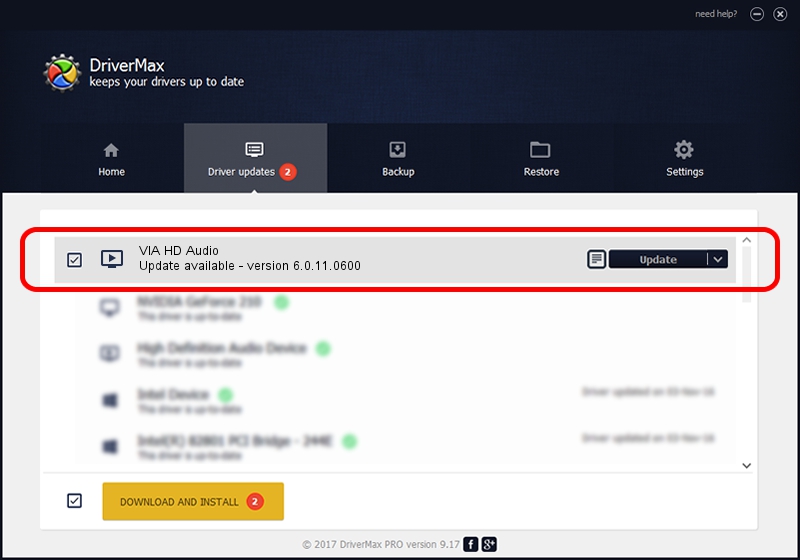Advertising seems to be blocked by your browser.
The ads help us provide this software and web site to you for free.
Please support our project by allowing our site to show ads.
Home /
Manufacturers /
VIA Technologies, Inc. /
VIA HD Audio /
HDAUDIO/FUNC_01&VEN_1106&DEV_E721&SUBSYS_15091F41 /
6.0.11.0600 Nov 05, 2014
VIA Technologies, Inc. VIA HD Audio how to download and install the driver
VIA HD Audio is a MEDIA device. The Windows version of this driver was developed by VIA Technologies, Inc.. In order to make sure you are downloading the exact right driver the hardware id is HDAUDIO/FUNC_01&VEN_1106&DEV_E721&SUBSYS_15091F41.
1. Install VIA Technologies, Inc. VIA HD Audio driver manually
- Download the setup file for VIA Technologies, Inc. VIA HD Audio driver from the location below. This is the download link for the driver version 6.0.11.0600 dated 2014-11-05.
- Run the driver installation file from a Windows account with administrative rights. If your User Access Control Service (UAC) is started then you will have to confirm the installation of the driver and run the setup with administrative rights.
- Go through the driver installation wizard, which should be pretty straightforward. The driver installation wizard will analyze your PC for compatible devices and will install the driver.
- Restart your computer and enjoy the new driver, it is as simple as that.
This driver was rated with an average of 3.9 stars by 56092 users.
2. Installing the VIA Technologies, Inc. VIA HD Audio driver using DriverMax: the easy way
The most important advantage of using DriverMax is that it will install the driver for you in just a few seconds and it will keep each driver up to date. How easy can you install a driver with DriverMax? Let's take a look!
- Start DriverMax and press on the yellow button named ~SCAN FOR DRIVER UPDATES NOW~. Wait for DriverMax to scan and analyze each driver on your computer.
- Take a look at the list of available driver updates. Search the list until you find the VIA Technologies, Inc. VIA HD Audio driver. Click the Update button.
- Finished installing the driver!

Advertising seems to be blocked by your browser.
The ads help us provide this software and web site to you for free.
Please support our project by allowing our site to show ads.