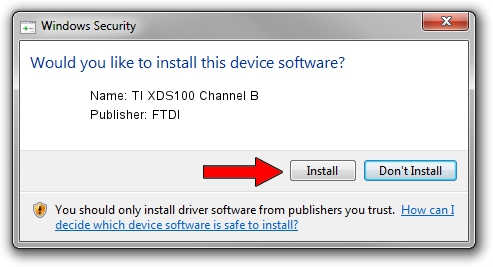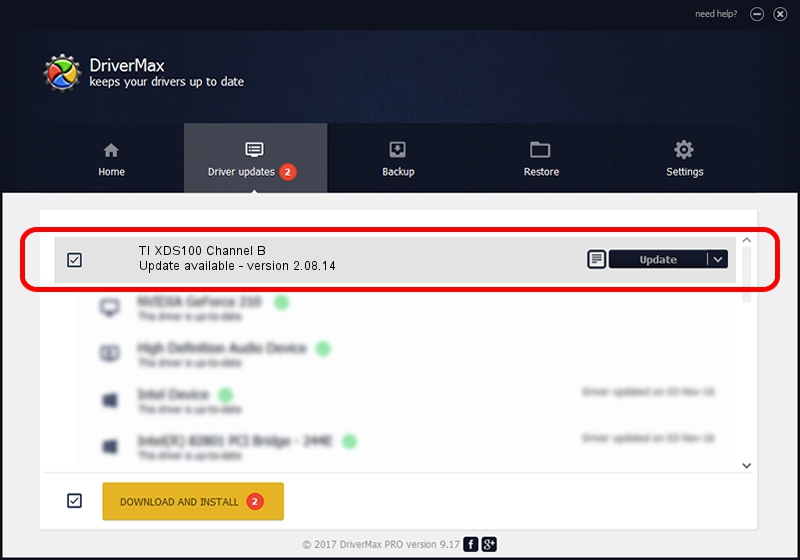Advertising seems to be blocked by your browser.
The ads help us provide this software and web site to you for free.
Please support our project by allowing our site to show ads.
Home /
Manufacturers /
FTDI /
TI XDS100 Channel B /
USB/VID_0403&PID_a6d0&MI_01 /
2.08.14 Mar 18, 2011
FTDI TI XDS100 Channel B - two ways of downloading and installing the driver
TI XDS100 Channel B is a USB Universal Serial Bus hardware device. This driver was developed by FTDI. USB/VID_0403&PID_a6d0&MI_01 is the matching hardware id of this device.
1. Install FTDI TI XDS100 Channel B driver manually
- Download the driver setup file for FTDI TI XDS100 Channel B driver from the location below. This is the download link for the driver version 2.08.14 dated 2011-03-18.
- Run the driver setup file from a Windows account with administrative rights. If your UAC (User Access Control) is running then you will have to accept of the driver and run the setup with administrative rights.
- Follow the driver setup wizard, which should be quite straightforward. The driver setup wizard will scan your PC for compatible devices and will install the driver.
- Shutdown and restart your computer and enjoy the new driver, as you can see it was quite smple.
Size of this driver: 423745 bytes (413.81 KB)
This driver was rated with an average of 4.3 stars by 21919 users.
This driver was released for the following versions of Windows:
- This driver works on Windows 2000 64 bits
- This driver works on Windows Server 2003 64 bits
- This driver works on Windows XP 64 bits
- This driver works on Windows Vista 64 bits
- This driver works on Windows 7 64 bits
- This driver works on Windows 8 64 bits
- This driver works on Windows 8.1 64 bits
- This driver works on Windows 10 64 bits
- This driver works on Windows 11 64 bits
2. Using DriverMax to install FTDI TI XDS100 Channel B driver
The most important advantage of using DriverMax is that it will setup the driver for you in just a few seconds and it will keep each driver up to date, not just this one. How can you install a driver using DriverMax? Let's take a look!
- Open DriverMax and press on the yellow button named ~SCAN FOR DRIVER UPDATES NOW~. Wait for DriverMax to scan and analyze each driver on your PC.
- Take a look at the list of available driver updates. Scroll the list down until you locate the FTDI TI XDS100 Channel B driver. Click the Update button.
- That's it, you installed your first driver!

Jun 20 2016 12:48PM / Written by Daniel Statescu for DriverMax
follow @DanielStatescu
Advertising seems to be blocked by your browser.
The ads help us provide this software and web site to you for free.
Please support our project by allowing our site to show ads.