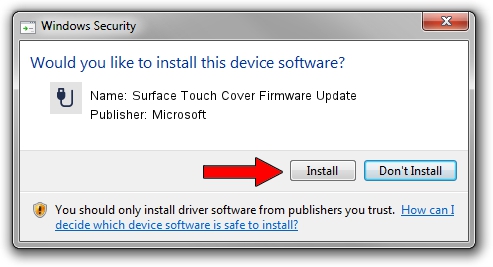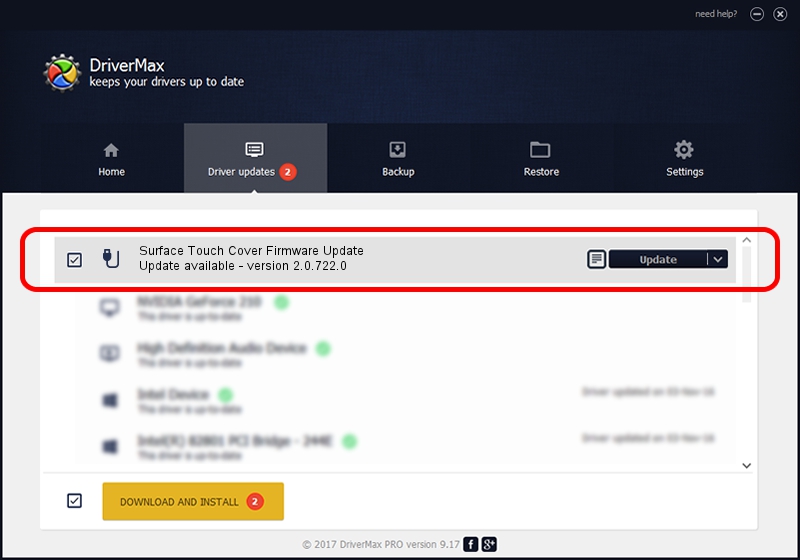Advertising seems to be blocked by your browser.
The ads help us provide this software and web site to you for free.
Please support our project by allowing our site to show ads.
Home /
Manufacturers /
Microsoft /
Surface Touch Cover Firmware Update /
HID/VEN_MSHW&DEV_0034&SUBSYS_MSAY0001&Col04 /
2.0.722.0 Apr 13, 2014
Microsoft Surface Touch Cover Firmware Update - two ways of downloading and installing the driver
Surface Touch Cover Firmware Update is a USB human interface device class hardware device. The developer of this driver was Microsoft. The hardware id of this driver is HID/VEN_MSHW&DEV_0034&SUBSYS_MSAY0001&Col04; this string has to match your hardware.
1. How to manually install Microsoft Surface Touch Cover Firmware Update driver
- Download the driver setup file for Microsoft Surface Touch Cover Firmware Update driver from the location below. This download link is for the driver version 2.0.722.0 dated 2014-04-13.
- Run the driver setup file from a Windows account with administrative rights. If your User Access Control (UAC) is started then you will have to confirm the installation of the driver and run the setup with administrative rights.
- Follow the driver setup wizard, which should be quite straightforward. The driver setup wizard will scan your PC for compatible devices and will install the driver.
- Shutdown and restart your computer and enjoy the updated driver, as you can see it was quite smple.
Driver file size: 150874 bytes (147.34 KB)
Driver rating 4.8 stars out of 45656 votes.
This driver is compatible with the following versions of Windows:
- This driver works on Windows 2000 64 bits
- This driver works on Windows Server 2003 64 bits
- This driver works on Windows XP 64 bits
- This driver works on Windows Vista 64 bits
- This driver works on Windows 7 64 bits
- This driver works on Windows 8 64 bits
- This driver works on Windows 8.1 64 bits
- This driver works on Windows 10 64 bits
- This driver works on Windows 11 64 bits
2. How to install Microsoft Surface Touch Cover Firmware Update driver using DriverMax
The advantage of using DriverMax is that it will install the driver for you in the easiest possible way and it will keep each driver up to date. How can you install a driver with DriverMax? Let's follow a few steps!
- Open DriverMax and click on the yellow button that says ~SCAN FOR DRIVER UPDATES NOW~. Wait for DriverMax to scan and analyze each driver on your PC.
- Take a look at the list of detected driver updates. Search the list until you locate the Microsoft Surface Touch Cover Firmware Update driver. Click the Update button.
- Finished installing the driver!

Advertising seems to be blocked by your browser.
The ads help us provide this software and web site to you for free.
Please support our project by allowing our site to show ads.