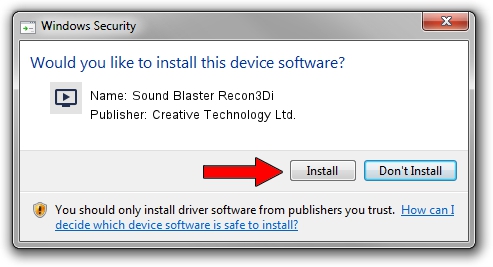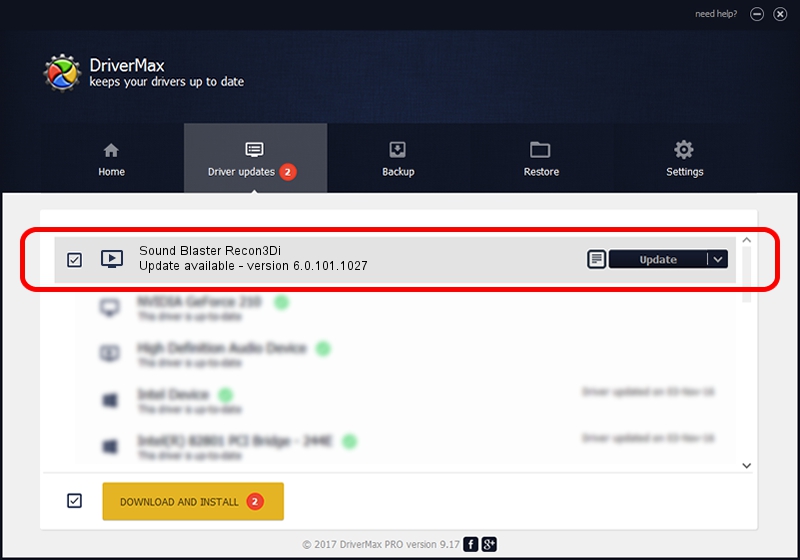Advertising seems to be blocked by your browser.
The ads help us provide this software and web site to you for free.
Please support our project by allowing our site to show ads.
Home /
Manufacturers /
Creative Technology Ltd. /
Sound Blaster Recon3Di /
HDAUDIO/FUNC_01&VEN_1102&DEV_0011&SUBSYS_1462D882 /
6.0.101.1027 Aug 27, 2014
Creative Technology Ltd. Sound Blaster Recon3Di how to download and install the driver
Sound Blaster Recon3Di is a MEDIA hardware device. This Windows driver was developed by Creative Technology Ltd.. The hardware id of this driver is HDAUDIO/FUNC_01&VEN_1102&DEV_0011&SUBSYS_1462D882; this string has to match your hardware.
1. How to manually install Creative Technology Ltd. Sound Blaster Recon3Di driver
- You can download from the link below the driver setup file for the Creative Technology Ltd. Sound Blaster Recon3Di driver. The archive contains version 6.0.101.1027 released on 2014-08-27 of the driver.
- Start the driver installer file from a user account with administrative rights. If your UAC (User Access Control) is enabled please accept of the driver and run the setup with administrative rights.
- Go through the driver setup wizard, which will guide you; it should be pretty easy to follow. The driver setup wizard will scan your computer and will install the right driver.
- When the operation finishes shutdown and restart your computer in order to use the updated driver. It is as simple as that to install a Windows driver!
Size of this driver: 2035983 bytes (1.94 MB)
Driver rating 4.1 stars out of 24444 votes.
This driver was released for the following versions of Windows:
- This driver works on Windows 2000 64 bits
- This driver works on Windows Server 2003 64 bits
- This driver works on Windows XP 64 bits
- This driver works on Windows Vista 64 bits
- This driver works on Windows 7 64 bits
- This driver works on Windows 8 64 bits
- This driver works on Windows 8.1 64 bits
- This driver works on Windows 10 64 bits
- This driver works on Windows 11 64 bits
2. How to install Creative Technology Ltd. Sound Blaster Recon3Di driver using DriverMax
The advantage of using DriverMax is that it will setup the driver for you in just a few seconds and it will keep each driver up to date, not just this one. How can you install a driver with DriverMax? Let's take a look!
- Open DriverMax and click on the yellow button named ~SCAN FOR DRIVER UPDATES NOW~. Wait for DriverMax to analyze each driver on your PC.
- Take a look at the list of available driver updates. Scroll the list down until you find the Creative Technology Ltd. Sound Blaster Recon3Di driver. Click on Update.
- That's all, the driver is now installed!

Jun 23 2016 3:55AM / Written by Andreea Kartman for DriverMax
follow @DeeaKartman
Advertising seems to be blocked by your browser.
The ads help us provide this software and web site to you for free.
Please support our project by allowing our site to show ads.