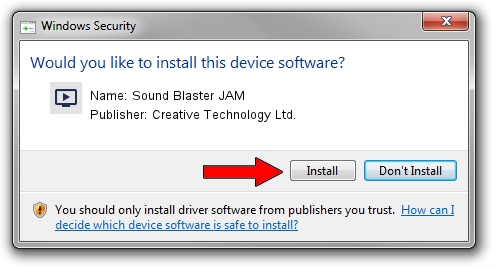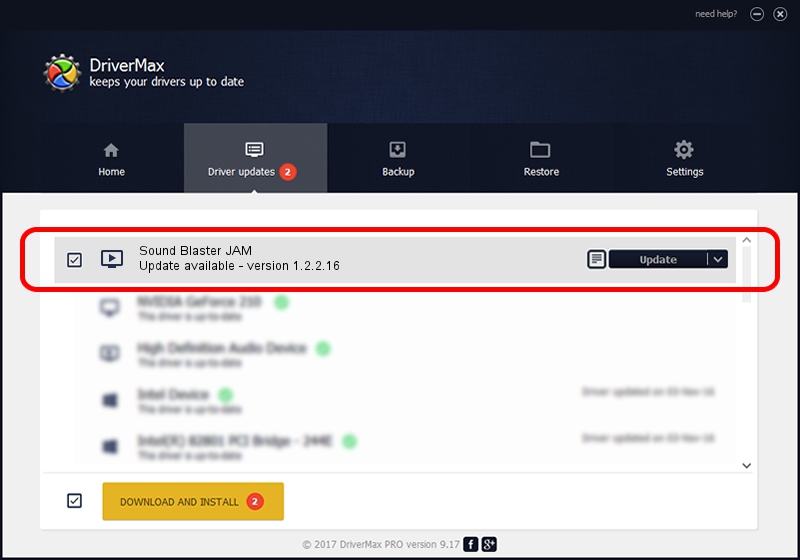Advertising seems to be blocked by your browser.
The ads help us provide this software and web site to you for free.
Please support our project by allowing our site to show ads.
Home /
Manufacturers /
Creative Technology Ltd. /
Sound Blaster JAM /
USB/VID_041E&PID_3241&MI_00 /
1.2.2.16 Dec 19, 2014
Creative Technology Ltd. Sound Blaster JAM how to download and install the driver
Sound Blaster JAM is a MEDIA device. This Windows driver was developed by Creative Technology Ltd.. The hardware id of this driver is USB/VID_041E&PID_3241&MI_00; this string has to match your hardware.
1. Install Creative Technology Ltd. Sound Blaster JAM driver manually
- Download the setup file for Creative Technology Ltd. Sound Blaster JAM driver from the location below. This download link is for the driver version 1.2.2.16 dated 2014-12-19.
- Run the driver setup file from a Windows account with the highest privileges (rights). If your UAC (User Access Control) is enabled then you will have to accept of the driver and run the setup with administrative rights.
- Follow the driver setup wizard, which should be quite straightforward. The driver setup wizard will analyze your PC for compatible devices and will install the driver.
- Shutdown and restart your computer and enjoy the new driver, as you can see it was quite smple.
Download size of the driver: 1649143 bytes (1.57 MB)
Driver rating 4.9 stars out of 21604 votes.
This driver was released for the following versions of Windows:
- This driver works on Windows Vista 32 bits
- This driver works on Windows 7 32 bits
- This driver works on Windows 8 32 bits
- This driver works on Windows 8.1 32 bits
- This driver works on Windows 10 32 bits
- This driver works on Windows 11 32 bits
2. Installing the Creative Technology Ltd. Sound Blaster JAM driver using DriverMax: the easy way
The advantage of using DriverMax is that it will install the driver for you in just a few seconds and it will keep each driver up to date, not just this one. How can you install a driver using DriverMax? Let's follow a few steps!
- Start DriverMax and click on the yellow button named ~SCAN FOR DRIVER UPDATES NOW~. Wait for DriverMax to analyze each driver on your computer.
- Take a look at the list of available driver updates. Search the list until you locate the Creative Technology Ltd. Sound Blaster JAM driver. Click the Update button.
- That's all, the driver is now installed!

Jun 20 2016 12:48PM / Written by Andreea Kartman for DriverMax
follow @DeeaKartman
Advertising seems to be blocked by your browser.
The ads help us provide this software and web site to you for free.
Please support our project by allowing our site to show ads.