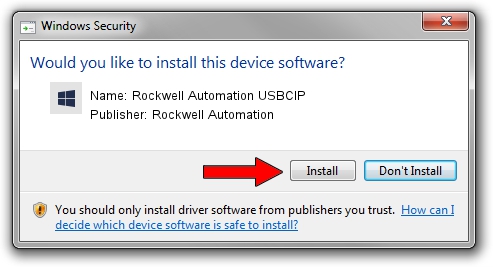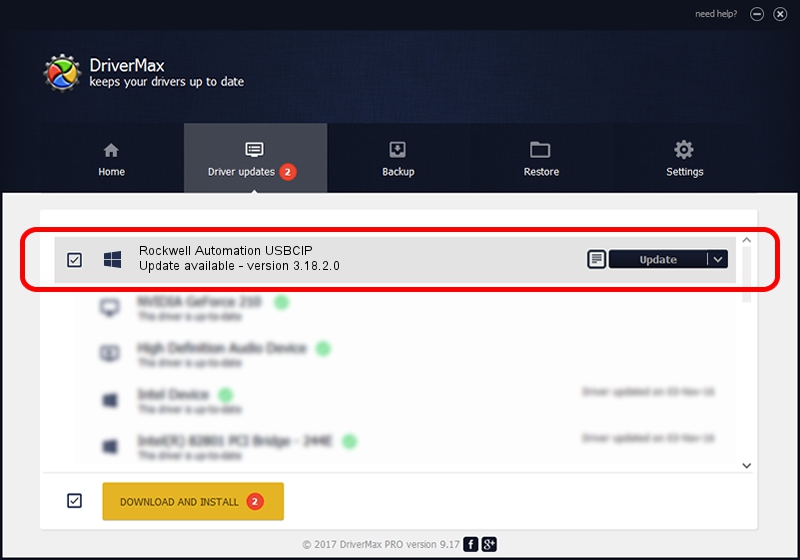Advertising seems to be blocked by your browser.
The ads help us provide this software and web site to you for free.
Please support our project by allowing our site to show ads.
Home /
Manufacturers /
Rockwell Automation /
Rockwell Automation USBCIP /
USB/VID_14C0&PID_0030&REV_0001 /
3.18.2.0 Feb 21, 2012
Rockwell Automation Rockwell Automation USBCIP how to download and install the driver
Rockwell Automation USBCIP is a RAUSBCIP device. This Windows driver was developed by Rockwell Automation. USB/VID_14C0&PID_0030&REV_0001 is the matching hardware id of this device.
1. Rockwell Automation Rockwell Automation USBCIP driver - how to install it manually
- You can download from the link below the driver installer file for the Rockwell Automation Rockwell Automation USBCIP driver. The archive contains version 3.18.2.0 dated 2012-02-21 of the driver.
- Start the driver installer file from a user account with administrative rights. If your UAC (User Access Control) is running please accept of the driver and run the setup with administrative rights.
- Follow the driver setup wizard, which will guide you; it should be quite easy to follow. The driver setup wizard will scan your PC and will install the right driver.
- When the operation finishes shutdown and restart your computer in order to use the updated driver. As you can see it was quite smple to install a Windows driver!
The file size of this driver is 89131 bytes (87.04 KB)
This driver received an average rating of 4.9 stars out of 77805 votes.
This driver is compatible with the following versions of Windows:
- This driver works on Windows 2000 32 bits
- This driver works on Windows Server 2003 32 bits
- This driver works on Windows XP 32 bits
- This driver works on Windows Vista 32 bits
- This driver works on Windows 7 32 bits
- This driver works on Windows 8 32 bits
- This driver works on Windows 8.1 32 bits
- This driver works on Windows 10 32 bits
- This driver works on Windows 11 32 bits
2. Using DriverMax to install Rockwell Automation Rockwell Automation USBCIP driver
The most important advantage of using DriverMax is that it will install the driver for you in just a few seconds and it will keep each driver up to date, not just this one. How can you install a driver using DriverMax? Let's take a look!
- Start DriverMax and click on the yellow button that says ~SCAN FOR DRIVER UPDATES NOW~. Wait for DriverMax to analyze each driver on your computer.
- Take a look at the list of driver updates. Scroll the list down until you locate the Rockwell Automation Rockwell Automation USBCIP driver. Click on Update.
- That's all, the driver is now installed!

Advertising seems to be blocked by your browser.
The ads help us provide this software and web site to you for free.
Please support our project by allowing our site to show ads.