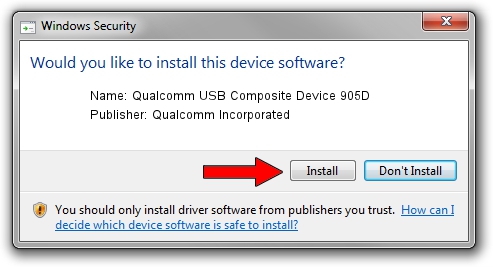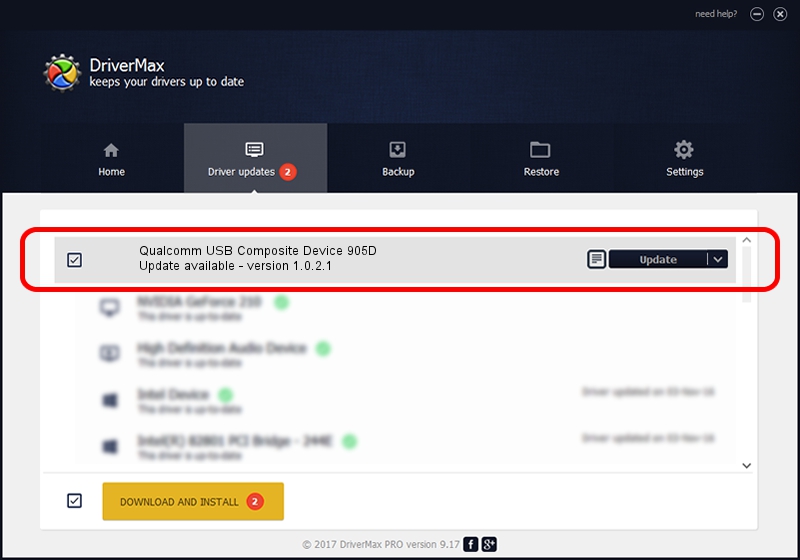Advertising seems to be blocked by your browser.
The ads help us provide this software and web site to you for free.
Please support our project by allowing our site to show ads.
Home /
Manufacturers /
Qualcomm Incorporated /
Qualcomm USB Composite Device 905D /
USB/VID_05C6&PID_905D /
1.0.2.1 Mar 19, 2014
Qualcomm Incorporated Qualcomm USB Composite Device 905D driver download and installation
Qualcomm USB Composite Device 905D is a USB Universal Serial Bus hardware device. This Windows driver was developed by Qualcomm Incorporated. The hardware id of this driver is USB/VID_05C6&PID_905D.
1. How to manually install Qualcomm Incorporated Qualcomm USB Composite Device 905D driver
- Download the setup file for Qualcomm Incorporated Qualcomm USB Composite Device 905D driver from the location below. This download link is for the driver version 1.0.2.1 dated 2014-03-19.
- Start the driver setup file from a Windows account with the highest privileges (rights). If your UAC (User Access Control) is running then you will have to confirm the installation of the driver and run the setup with administrative rights.
- Follow the driver setup wizard, which should be pretty easy to follow. The driver setup wizard will scan your PC for compatible devices and will install the driver.
- Shutdown and restart your PC and enjoy the updated driver, it is as simple as that.
This driver received an average rating of 3.5 stars out of 96525 votes.
2. The easy way: using DriverMax to install Qualcomm Incorporated Qualcomm USB Composite Device 905D driver
The advantage of using DriverMax is that it will setup the driver for you in the easiest possible way and it will keep each driver up to date, not just this one. How easy can you install a driver using DriverMax? Let's see!
- Start DriverMax and push on the yellow button that says ~SCAN FOR DRIVER UPDATES NOW~. Wait for DriverMax to analyze each driver on your PC.
- Take a look at the list of driver updates. Scroll the list down until you locate the Qualcomm Incorporated Qualcomm USB Composite Device 905D driver. Click on Update.
- Finished installing the driver!

Advertising seems to be blocked by your browser.
The ads help us provide this software and web site to you for free.
Please support our project by allowing our site to show ads.