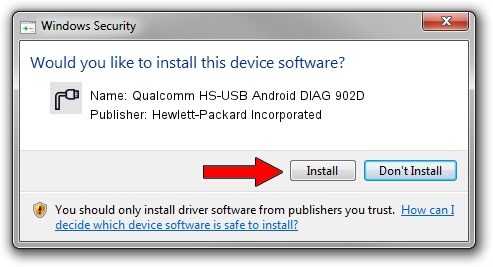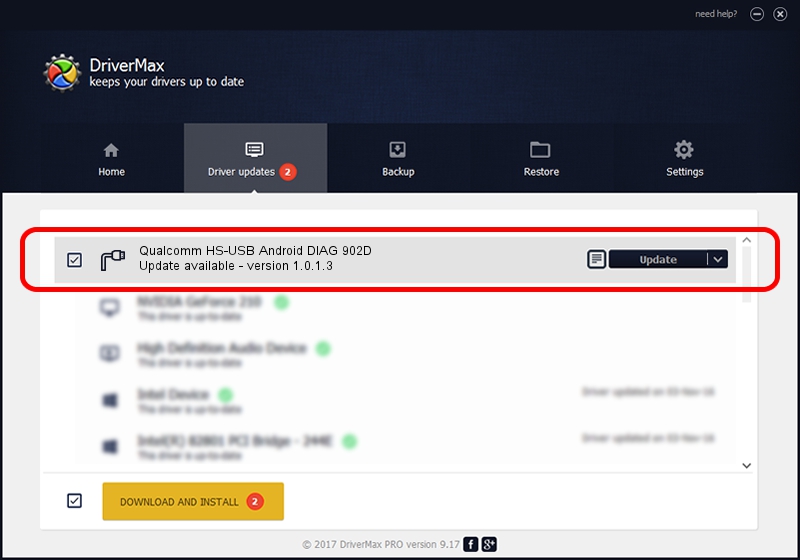Advertising seems to be blocked by your browser.
The ads help us provide this software and web site to you for free.
Please support our project by allowing our site to show ads.
Home /
Manufacturers /
Hewlett-Packard Incorporated /
Qualcomm HS-USB Android DIAG 902D /
USB/VID_05C6&PID_902D&MI_02 /
1.0.1.3 Dec 31, 2014
Hewlett-Packard Incorporated Qualcomm HS-USB Android DIAG 902D how to download and install the driver
Qualcomm HS-USB Android DIAG 902D is a Ports device. The developer of this driver was Hewlett-Packard Incorporated. In order to make sure you are downloading the exact right driver the hardware id is USB/VID_05C6&PID_902D&MI_02.
1. Install Hewlett-Packard Incorporated Qualcomm HS-USB Android DIAG 902D driver manually
- Download the driver setup file for Hewlett-Packard Incorporated Qualcomm HS-USB Android DIAG 902D driver from the link below. This download link is for the driver version 1.0.1.3 dated 2014-12-31.
- Start the driver installation file from a Windows account with administrative rights. If your User Access Control Service (UAC) is running then you will have to confirm the installation of the driver and run the setup with administrative rights.
- Follow the driver setup wizard, which should be quite straightforward. The driver setup wizard will scan your PC for compatible devices and will install the driver.
- Shutdown and restart your PC and enjoy the fresh driver, as you can see it was quite smple.
Driver file size: 161657 bytes (157.87 KB)
This driver was installed by many users and received an average rating of 4.5 stars out of 14036 votes.
This driver was released for the following versions of Windows:
- This driver works on Windows 2000 64 bits
- This driver works on Windows Server 2003 64 bits
- This driver works on Windows XP 64 bits
- This driver works on Windows Vista 64 bits
- This driver works on Windows 7 64 bits
- This driver works on Windows 8 64 bits
- This driver works on Windows 8.1 64 bits
- This driver works on Windows 10 64 bits
- This driver works on Windows 11 64 bits
2. How to use DriverMax to install Hewlett-Packard Incorporated Qualcomm HS-USB Android DIAG 902D driver
The advantage of using DriverMax is that it will install the driver for you in the easiest possible way and it will keep each driver up to date, not just this one. How easy can you install a driver with DriverMax? Let's follow a few steps!
- Start DriverMax and click on the yellow button named ~SCAN FOR DRIVER UPDATES NOW~. Wait for DriverMax to analyze each driver on your computer.
- Take a look at the list of driver updates. Scroll the list down until you find the Hewlett-Packard Incorporated Qualcomm HS-USB Android DIAG 902D driver. Click on Update.
- That's it, you installed your first driver!

Jun 20 2016 12:48PM / Written by Dan Armano for DriverMax
follow @danarm
Advertising seems to be blocked by your browser.
The ads help us provide this software and web site to you for free.
Please support our project by allowing our site to show ads.