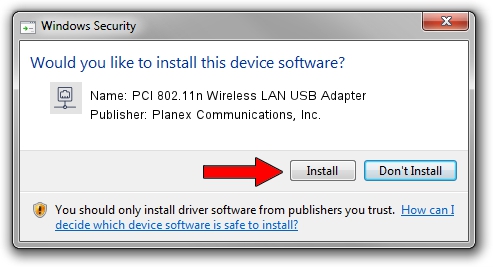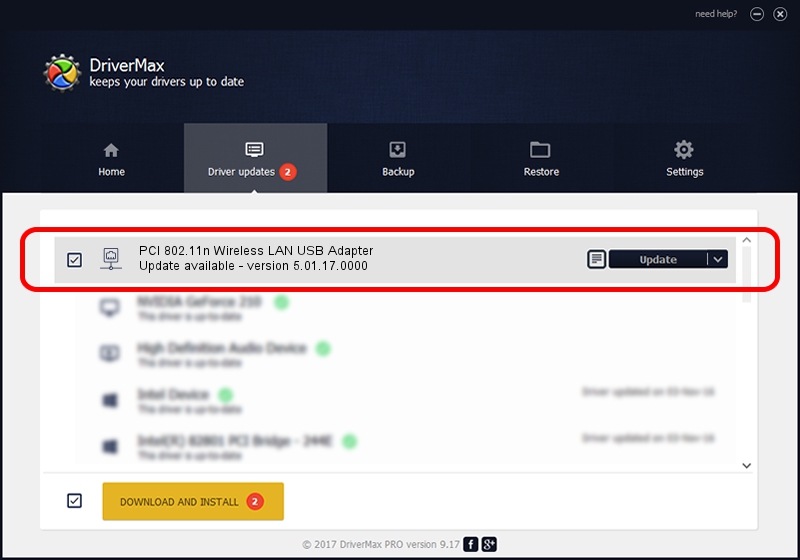Advertising seems to be blocked by your browser.
The ads help us provide this software and web site to you for free.
Please support our project by allowing our site to show ads.
Home /
Manufacturers /
Planex Communications, Inc. /
PCI 802.11n Wireless LAN USB Adapter /
USB/VID_2019&PID_ED06 /
5.01.17.0000 Jun 27, 2014
Planex Communications, Inc. PCI 802.11n Wireless LAN USB Adapter how to download and install the driver
PCI 802.11n Wireless LAN USB Adapter is a Network Adapters device. The Windows version of this driver was developed by Planex Communications, Inc.. The hardware id of this driver is USB/VID_2019&PID_ED06; this string has to match your hardware.
1. Manually install Planex Communications, Inc. PCI 802.11n Wireless LAN USB Adapter driver
- Download the setup file for Planex Communications, Inc. PCI 802.11n Wireless LAN USB Adapter driver from the location below. This download link is for the driver version 5.01.17.0000 dated 2014-06-27.
- Run the driver setup file from a Windows account with administrative rights. If your User Access Control (UAC) is enabled then you will have to accept of the driver and run the setup with administrative rights.
- Go through the driver installation wizard, which should be pretty straightforward. The driver installation wizard will analyze your PC for compatible devices and will install the driver.
- Restart your computer and enjoy the updated driver, it is as simple as that.
File size of the driver: 1238649 bytes (1.18 MB)
Driver rating 4.3 stars out of 71775 votes.
This driver was released for the following versions of Windows:
- This driver works on Windows 7 32 bits
- This driver works on Windows 8 32 bits
- This driver works on Windows 8.1 32 bits
- This driver works on Windows 10 32 bits
- This driver works on Windows 11 32 bits
2. How to install Planex Communications, Inc. PCI 802.11n Wireless LAN USB Adapter driver using DriverMax
The most important advantage of using DriverMax is that it will install the driver for you in the easiest possible way and it will keep each driver up to date. How can you install a driver using DriverMax? Let's take a look!
- Start DriverMax and push on the yellow button that says ~SCAN FOR DRIVER UPDATES NOW~. Wait for DriverMax to analyze each driver on your PC.
- Take a look at the list of driver updates. Search the list until you locate the Planex Communications, Inc. PCI 802.11n Wireless LAN USB Adapter driver. Click on Update.
- That's all, the driver is now installed!

Jun 23 2016 1:27AM / Written by Dan Armano for DriverMax
follow @danarm
Advertising seems to be blocked by your browser.
The ads help us provide this software and web site to you for free.
Please support our project by allowing our site to show ads.