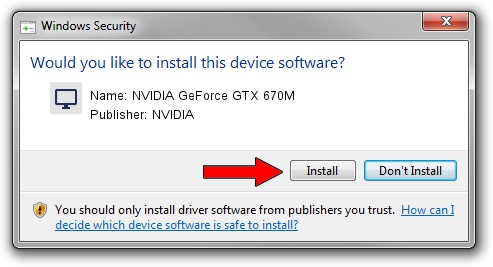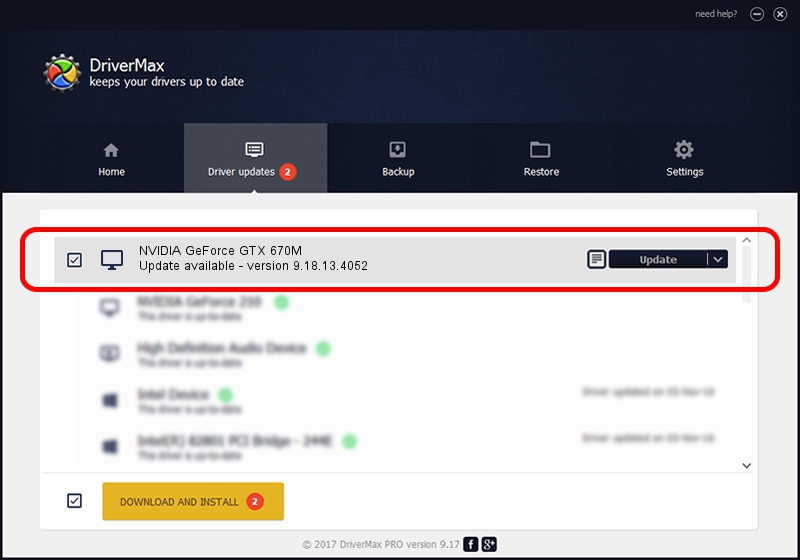Advertising seems to be blocked by your browser.
The ads help us provide this software and web site to you for free.
Please support our project by allowing our site to show ads.
Home /
Manufacturers /
NVIDIA /
NVIDIA GeForce GTX 670M /
PCI/VEN_10DE&DEV_1213&SUBSYS_21191043 /
9.18.13.4052 Jul 02, 2014
Driver for NVIDIA NVIDIA GeForce GTX 670M - downloading and installing it
NVIDIA GeForce GTX 670M is a Display Adapters device. The Windows version of this driver was developed by NVIDIA. The hardware id of this driver is PCI/VEN_10DE&DEV_1213&SUBSYS_21191043; this string has to match your hardware.
1. NVIDIA NVIDIA GeForce GTX 670M driver - how to install it manually
- Download the setup file for NVIDIA NVIDIA GeForce GTX 670M driver from the location below. This download link is for the driver version 9.18.13.4052 released on 2014-07-02.
- Start the driver installation file from a Windows account with the highest privileges (rights). If your User Access Control (UAC) is started then you will have to accept of the driver and run the setup with administrative rights.
- Follow the driver installation wizard, which should be pretty straightforward. The driver installation wizard will scan your PC for compatible devices and will install the driver.
- Shutdown and restart your computer and enjoy the updated driver, as you can see it was quite smple.
This driver was installed by many users and received an average rating of 3.2 stars out of 21329 votes.
2. How to install NVIDIA NVIDIA GeForce GTX 670M driver using DriverMax
The advantage of using DriverMax is that it will install the driver for you in just a few seconds and it will keep each driver up to date, not just this one. How can you install a driver with DriverMax? Let's take a look!
- Open DriverMax and click on the yellow button that says ~SCAN FOR DRIVER UPDATES NOW~. Wait for DriverMax to analyze each driver on your PC.
- Take a look at the list of available driver updates. Scroll the list down until you locate the NVIDIA NVIDIA GeForce GTX 670M driver. Click the Update button.
- That's all, the driver is now installed!

Jun 22 2016 7:22PM / Written by Andreea Kartman for DriverMax
follow @DeeaKartman
Advertising seems to be blocked by your browser.
The ads help us provide this software and web site to you for free.
Please support our project by allowing our site to show ads.