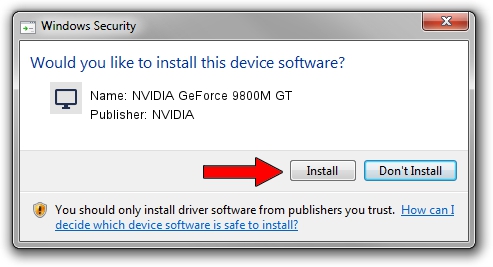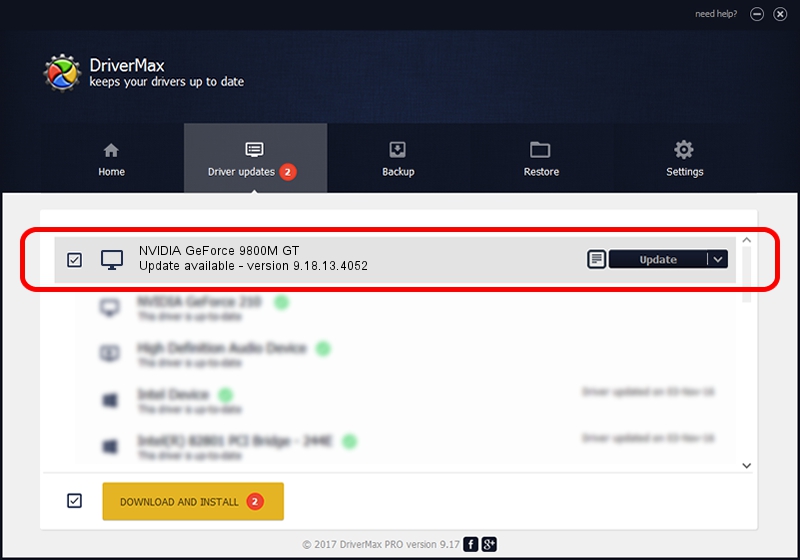Advertising seems to be blocked by your browser.
The ads help us provide this software and web site to you for free.
Please support our project by allowing our site to show ads.
Home /
Manufacturers /
NVIDIA /
NVIDIA GeForce 9800M GT /
PCI/VEN_10DE&DEV_060B&SUBSYS_05731558 /
9.18.13.4052 Jul 02, 2014
NVIDIA NVIDIA GeForce 9800M GT - two ways of downloading and installing the driver
NVIDIA GeForce 9800M GT is a Display Adapters device. This Windows driver was developed by NVIDIA. The hardware id of this driver is PCI/VEN_10DE&DEV_060B&SUBSYS_05731558; this string has to match your hardware.
1. Manually install NVIDIA NVIDIA GeForce 9800M GT driver
- You can download from the link below the driver setup file for the NVIDIA NVIDIA GeForce 9800M GT driver. The archive contains version 9.18.13.4052 dated 2014-07-02 of the driver.
- Run the driver installer file from a user account with the highest privileges (rights). If your UAC (User Access Control) is running please accept of the driver and run the setup with administrative rights.
- Follow the driver setup wizard, which will guide you; it should be quite easy to follow. The driver setup wizard will analyze your PC and will install the right driver.
- When the operation finishes shutdown and restart your computer in order to use the updated driver. As you can see it was quite smple to install a Windows driver!
This driver was rated with an average of 4 stars by 55633 users.
2. How to install NVIDIA NVIDIA GeForce 9800M GT driver using DriverMax
The most important advantage of using DriverMax is that it will setup the driver for you in the easiest possible way and it will keep each driver up to date, not just this one. How easy can you install a driver using DriverMax? Let's take a look!
- Start DriverMax and press on the yellow button that says ~SCAN FOR DRIVER UPDATES NOW~. Wait for DriverMax to scan and analyze each driver on your PC.
- Take a look at the list of driver updates. Scroll the list down until you find the NVIDIA NVIDIA GeForce 9800M GT driver. Click the Update button.
- That's all, the driver is now installed!

Jun 24 2016 1:25AM / Written by Daniel Statescu for DriverMax
follow @DanielStatescu
Advertising seems to be blocked by your browser.
The ads help us provide this software and web site to you for free.
Please support our project by allowing our site to show ads.