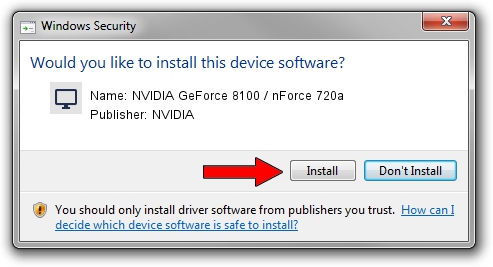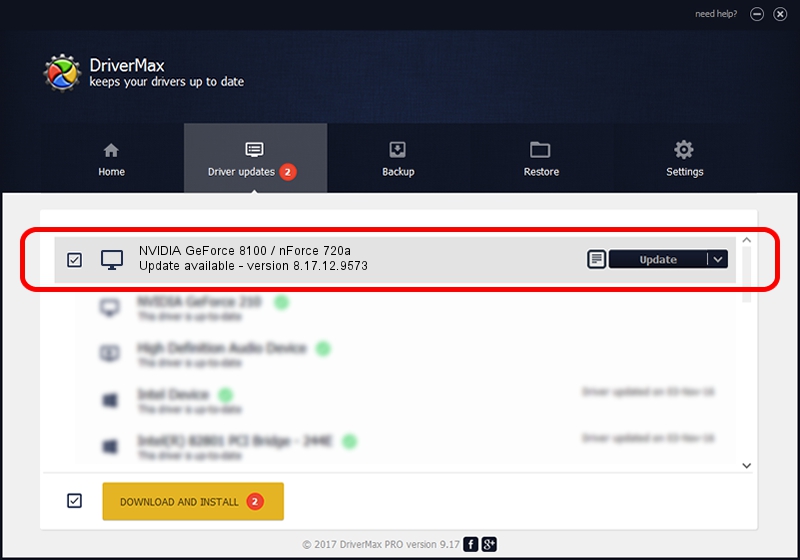Advertising seems to be blocked by your browser.
The ads help us provide this software and web site to you for free.
Please support our project by allowing our site to show ads.
Home /
Manufacturers /
NVIDIA /
NVIDIA GeForce 8100 / nForce 720a /
PCI/VEN_10DE&DEV_084F /
8.17.12.9573 Feb 09, 2012
NVIDIA NVIDIA GeForce 8100 / nForce 720a how to download and install the driver
NVIDIA GeForce 8100 / nForce 720a is a Display Adapters hardware device. The developer of this driver was NVIDIA. PCI/VEN_10DE&DEV_084F is the matching hardware id of this device.
1. How to manually install NVIDIA NVIDIA GeForce 8100 / nForce 720a driver
- You can download from the link below the driver setup file for the NVIDIA NVIDIA GeForce 8100 / nForce 720a driver. The archive contains version 8.17.12.9573 dated 2012-02-09 of the driver.
- Run the driver installer file from a user account with administrative rights. If your UAC (User Access Control) is enabled please confirm the installation of the driver and run the setup with administrative rights.
- Go through the driver installation wizard, which will guide you; it should be pretty easy to follow. The driver installation wizard will analyze your computer and will install the right driver.
- When the operation finishes restart your PC in order to use the updated driver. As you can see it was quite smple to install a Windows driver!
Driver rating 3.6 stars out of 65461 votes.
2. The easy way: using DriverMax to install NVIDIA NVIDIA GeForce 8100 / nForce 720a driver
The most important advantage of using DriverMax is that it will setup the driver for you in just a few seconds and it will keep each driver up to date. How easy can you install a driver using DriverMax? Let's follow a few steps!
- Open DriverMax and press on the yellow button that says ~SCAN FOR DRIVER UPDATES NOW~. Wait for DriverMax to analyze each driver on your computer.
- Take a look at the list of available driver updates. Search the list until you find the NVIDIA NVIDIA GeForce 8100 / nForce 720a driver. Click the Update button.
- That's all, the driver is now installed!

Advertising seems to be blocked by your browser.
The ads help us provide this software and web site to you for free.
Please support our project by allowing our site to show ads.