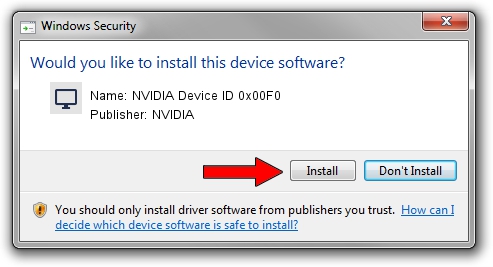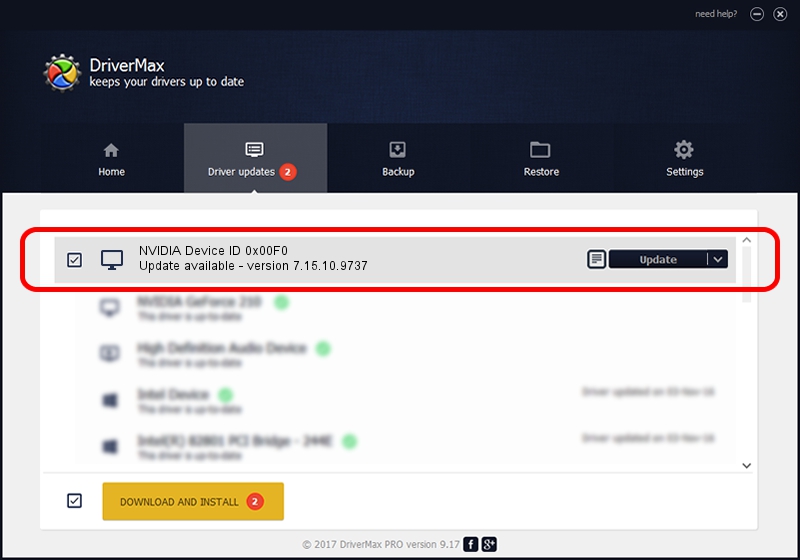Advertising seems to be blocked by your browser.
The ads help us provide this software and web site to you for free.
Please support our project by allowing our site to show ads.
Home /
Manufacturers /
NVIDIA /
NVIDIA Device ID 0x00F0 /
PCI/VEN_10DE&DEV_00F0 /
7.15.10.9737 Nov 27, 2006
Driver for NVIDIA NVIDIA Device ID 0x00F0 - downloading and installing it
NVIDIA Device ID 0x00F0 is a Display Adapters device. This driver was developed by NVIDIA. PCI/VEN_10DE&DEV_00F0 is the matching hardware id of this device.
1. NVIDIA NVIDIA Device ID 0x00F0 driver - how to install it manually
- You can download from the link below the driver setup file for the NVIDIA NVIDIA Device ID 0x00F0 driver. The archive contains version 7.15.10.9737 dated 2006-11-27 of the driver.
- Start the driver installer file from a user account with the highest privileges (rights). If your User Access Control Service (UAC) is started please confirm the installation of the driver and run the setup with administrative rights.
- Go through the driver setup wizard, which will guide you; it should be pretty easy to follow. The driver setup wizard will analyze your PC and will install the right driver.
- When the operation finishes shutdown and restart your computer in order to use the updated driver. As you can see it was quite smple to install a Windows driver!
Driver file size: 21100000 bytes (20.12 MB)
This driver was rated with an average of 3 stars by 84274 users.
This driver will work for the following versions of Windows:
- This driver works on Windows Vista 32 bits
- This driver works on Windows 7 32 bits
- This driver works on Windows 8 32 bits
- This driver works on Windows 8.1 32 bits
- This driver works on Windows 10 32 bits
- This driver works on Windows 11 32 bits
2. The easy way: using DriverMax to install NVIDIA NVIDIA Device ID 0x00F0 driver
The most important advantage of using DriverMax is that it will setup the driver for you in the easiest possible way and it will keep each driver up to date. How can you install a driver with DriverMax? Let's follow a few steps!
- Start DriverMax and press on the yellow button named ~SCAN FOR DRIVER UPDATES NOW~. Wait for DriverMax to scan and analyze each driver on your computer.
- Take a look at the list of driver updates. Search the list until you find the NVIDIA NVIDIA Device ID 0x00F0 driver. Click the Update button.
- Finished installing the driver!

Advertising seems to be blocked by your browser.
The ads help us provide this software and web site to you for free.
Please support our project by allowing our site to show ads.