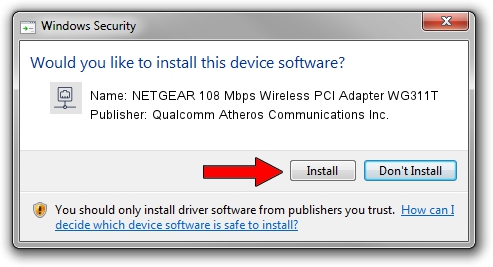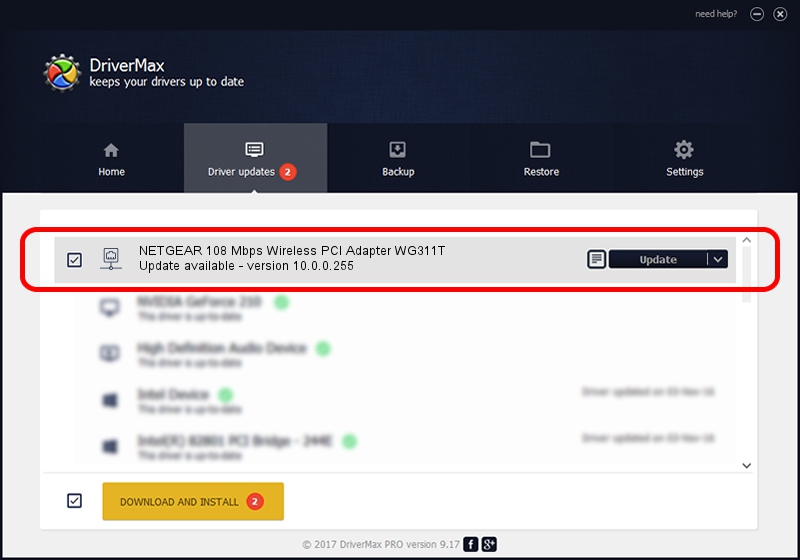Advertising seems to be blocked by your browser.
The ads help us provide this software and web site to you for free.
Please support our project by allowing our site to show ads.
Home /
Manufacturers /
Qualcomm Atheros Communications Inc. /
NETGEAR 108 Mbps Wireless PCI Adapter WG311T /
PCI/VEN_168C&DEV_0013&SUBSYS_4D001385 /
10.0.0.255 Jun 24, 2013
Qualcomm Atheros Communications Inc. NETGEAR 108 Mbps Wireless PCI Adapter WG311T how to download and install the driver
NETGEAR 108 Mbps Wireless PCI Adapter WG311T is a Network Adapters device. This driver was developed by Qualcomm Atheros Communications Inc.. The hardware id of this driver is PCI/VEN_168C&DEV_0013&SUBSYS_4D001385; this string has to match your hardware.
1. How to manually install Qualcomm Atheros Communications Inc. NETGEAR 108 Mbps Wireless PCI Adapter WG311T driver
- Download the setup file for Qualcomm Atheros Communications Inc. NETGEAR 108 Mbps Wireless PCI Adapter WG311T driver from the location below. This download link is for the driver version 10.0.0.255 released on 2013-06-24.
- Run the driver installation file from a Windows account with the highest privileges (rights). If your User Access Control Service (UAC) is started then you will have to accept of the driver and run the setup with administrative rights.
- Go through the driver setup wizard, which should be pretty straightforward. The driver setup wizard will scan your PC for compatible devices and will install the driver.
- Restart your computer and enjoy the updated driver, as you can see it was quite smple.
Driver rating 3.1 stars out of 73618 votes.
2. How to install Qualcomm Atheros Communications Inc. NETGEAR 108 Mbps Wireless PCI Adapter WG311T driver using DriverMax
The most important advantage of using DriverMax is that it will install the driver for you in the easiest possible way and it will keep each driver up to date, not just this one. How easy can you install a driver with DriverMax? Let's see!
- Start DriverMax and click on the yellow button named ~SCAN FOR DRIVER UPDATES NOW~. Wait for DriverMax to analyze each driver on your PC.
- Take a look at the list of detected driver updates. Search the list until you locate the Qualcomm Atheros Communications Inc. NETGEAR 108 Mbps Wireless PCI Adapter WG311T driver. Click on Update.
- That's it, you installed your first driver!

Advertising seems to be blocked by your browser.
The ads help us provide this software and web site to you for free.
Please support our project by allowing our site to show ads.