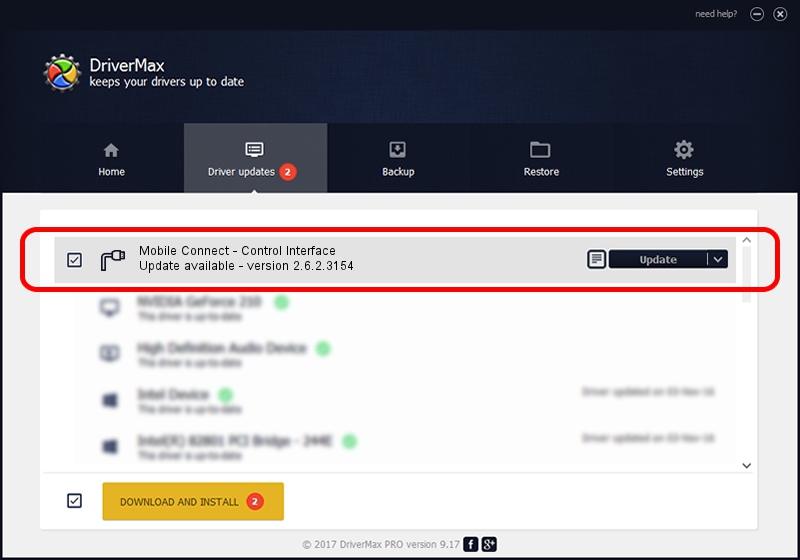Advertising seems to be blocked by your browser.
The ads help us provide this software and web site to you for free.
Please support our project by allowing our site to show ads.
Home /
Manufacturers /
MBB Incorporated /
Mobile Connect - Control Interface /
USBCDCACM/VID_12D1&PID_1C16&MI_05 /
2.6.2.3154 Oct 28, 2013
MBB Incorporated Mobile Connect - Control Interface how to download and install the driver
Mobile Connect - Control Interface is a Ports hardware device. The developer of this driver was MBB Incorporated. In order to make sure you are downloading the exact right driver the hardware id is USBCDCACM/VID_12D1&PID_1C16&MI_05.
1. Manually install MBB Incorporated Mobile Connect - Control Interface driver
- Download the driver setup file for MBB Incorporated Mobile Connect - Control Interface driver from the link below. This download link is for the driver version 2.6.2.3154 dated 2013-10-28.
- Run the driver setup file from a Windows account with the highest privileges (rights). If your UAC (User Access Control) is enabled then you will have to confirm the installation of the driver and run the setup with administrative rights.
- Go through the driver setup wizard, which should be pretty straightforward. The driver setup wizard will scan your PC for compatible devices and will install the driver.
- Restart your PC and enjoy the updated driver, it is as simple as that.
Driver file size: 1133573 bytes (1.08 MB)
This driver received an average rating of 4.9 stars out of 97561 votes.
This driver is fully compatible with the following versions of Windows:
- This driver works on Windows 2000 32 bits
- This driver works on Windows Server 2003 32 bits
- This driver works on Windows XP 32 bits
- This driver works on Windows Vista 32 bits
- This driver works on Windows 7 32 bits
- This driver works on Windows 8 32 bits
- This driver works on Windows 8.1 32 bits
- This driver works on Windows 10 32 bits
- This driver works on Windows 11 32 bits
2. How to install MBB Incorporated Mobile Connect - Control Interface driver using DriverMax
The advantage of using DriverMax is that it will setup the driver for you in just a few seconds and it will keep each driver up to date, not just this one. How easy can you install a driver with DriverMax? Let's see!
- Open DriverMax and press on the yellow button that says ~SCAN FOR DRIVER UPDATES NOW~. Wait for DriverMax to scan and analyze each driver on your PC.
- Take a look at the list of detected driver updates. Scroll the list down until you locate the MBB Incorporated Mobile Connect - Control Interface driver. Click the Update button.
- That's it, you installed your first driver!

Advertising seems to be blocked by your browser.
The ads help us provide this software and web site to you for free.
Please support our project by allowing our site to show ads.