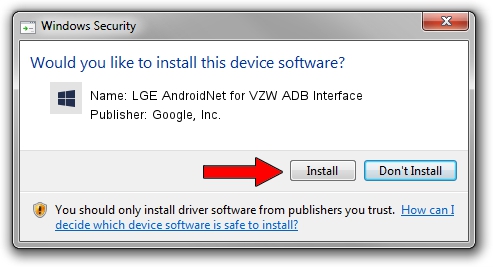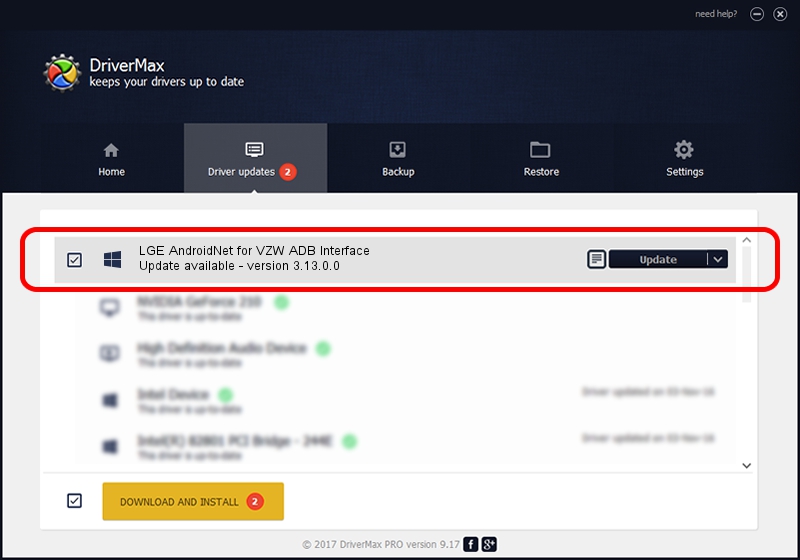Advertising seems to be blocked by your browser.
The ads help us provide this software and web site to you for free.
Please support our project by allowing our site to show ads.
Home /
Manufacturers /
Google, Inc. /
LGE AndroidNet for VZW ADB Interface /
USB/VID_1004&PID_621C&MI_01 /
3.13.0.0 Dec 12, 2014
Driver for Google, Inc. LGE AndroidNet for VZW ADB Interface - downloading and installing it
LGE AndroidNet for VZW ADB Interface is a Android Usb Device Class device. This Windows driver was developed by Google, Inc.. The hardware id of this driver is USB/VID_1004&PID_621C&MI_01.
1. Manually install Google, Inc. LGE AndroidNet for VZW ADB Interface driver
- You can download from the link below the driver setup file for the Google, Inc. LGE AndroidNet for VZW ADB Interface driver. The archive contains version 3.13.0.0 released on 2014-12-12 of the driver.
- Start the driver installer file from a user account with the highest privileges (rights). If your User Access Control Service (UAC) is enabled please confirm the installation of the driver and run the setup with administrative rights.
- Go through the driver installation wizard, which will guide you; it should be quite easy to follow. The driver installation wizard will scan your computer and will install the right driver.
- When the operation finishes restart your PC in order to use the updated driver. It is as simple as that to install a Windows driver!
Driver rating 4 stars out of 78917 votes.
2. How to install Google, Inc. LGE AndroidNet for VZW ADB Interface driver using DriverMax
The advantage of using DriverMax is that it will setup the driver for you in just a few seconds and it will keep each driver up to date, not just this one. How easy can you install a driver using DriverMax? Let's take a look!
- Start DriverMax and push on the yellow button named ~SCAN FOR DRIVER UPDATES NOW~. Wait for DriverMax to analyze each driver on your computer.
- Take a look at the list of driver updates. Search the list until you find the Google, Inc. LGE AndroidNet for VZW ADB Interface driver. Click on Update.
- That's all, the driver is now installed!

Jun 20 2016 12:48PM / Written by Andreea Kartman for DriverMax
follow @DeeaKartman
Advertising seems to be blocked by your browser.
The ads help us provide this software and web site to you for free.
Please support our project by allowing our site to show ads.