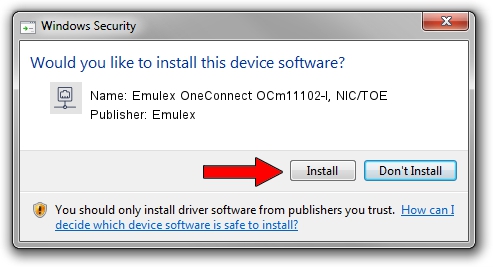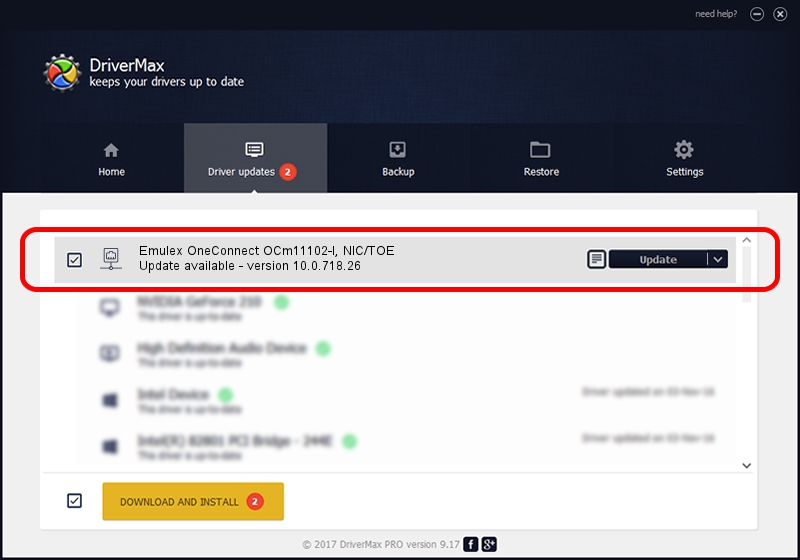Advertising seems to be blocked by your browser.
The ads help us provide this software and web site to you for free.
Please support our project by allowing our site to show ads.
Home /
Manufacturers /
Emulex /
Emulex OneConnect OCm11102-I, NIC/TOE /
PCI/VEN_19A2&DEV_0710&SUBSYS_11A21734 /
10.0.718.26 Jan 02, 2014
Emulex Emulex OneConnect OCm11102-I, NIC/TOE - two ways of downloading and installing the driver
Emulex OneConnect OCm11102-I, NIC/TOE is a Network Adapters device. This driver was developed by Emulex. The hardware id of this driver is PCI/VEN_19A2&DEV_0710&SUBSYS_11A21734; this string has to match your hardware.
1. Emulex Emulex OneConnect OCm11102-I, NIC/TOE - install the driver manually
- Download the setup file for Emulex Emulex OneConnect OCm11102-I, NIC/TOE driver from the link below. This is the download link for the driver version 10.0.718.26 released on 2014-01-02.
- Run the driver installation file from a Windows account with administrative rights. If your UAC (User Access Control) is running then you will have to confirm the installation of the driver and run the setup with administrative rights.
- Follow the driver installation wizard, which should be pretty straightforward. The driver installation wizard will analyze your PC for compatible devices and will install the driver.
- Restart your computer and enjoy the updated driver, it is as simple as that.
Size of this driver: 644257 bytes (629.16 KB)
Driver rating 4.4 stars out of 29991 votes.
This driver was released for the following versions of Windows:
- This driver works on Windows 8 64 bits
- This driver works on Windows 8.1 64 bits
- This driver works on Windows 10 64 bits
- This driver works on Windows 11 64 bits
2. How to use DriverMax to install Emulex Emulex OneConnect OCm11102-I, NIC/TOE driver
The most important advantage of using DriverMax is that it will install the driver for you in the easiest possible way and it will keep each driver up to date, not just this one. How easy can you install a driver using DriverMax? Let's see!
- Open DriverMax and click on the yellow button that says ~SCAN FOR DRIVER UPDATES NOW~. Wait for DriverMax to scan and analyze each driver on your computer.
- Take a look at the list of driver updates. Scroll the list down until you locate the Emulex Emulex OneConnect OCm11102-I, NIC/TOE driver. Click on Update.
- That's it, you installed your first driver!

Advertising seems to be blocked by your browser.
The ads help us provide this software and web site to you for free.
Please support our project by allowing our site to show ads.