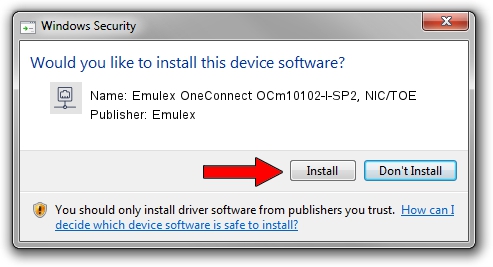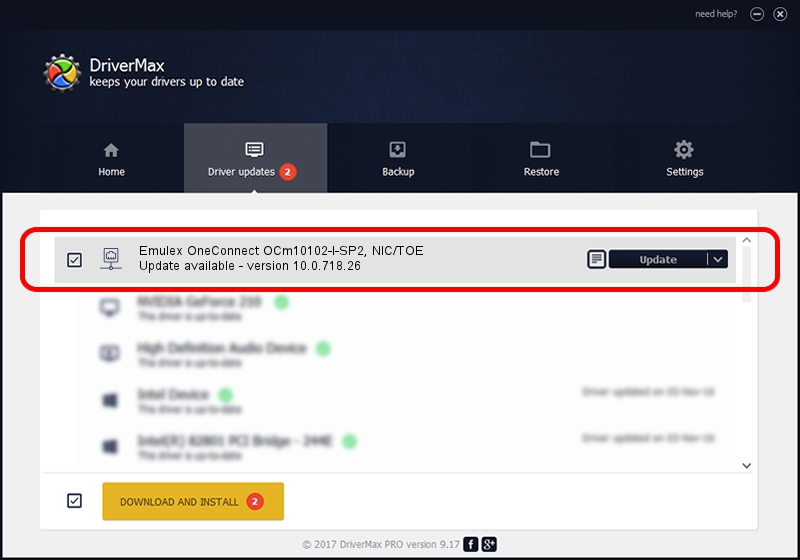Advertising seems to be blocked by your browser.
The ads help us provide this software and web site to you for free.
Please support our project by allowing our site to show ads.
Home /
Manufacturers /
Emulex /
Emulex OneConnect OCm10102-I-SP2, NIC/TOE /
PCI/VEN_19A2&DEV_0700&SUBSYS_E65810DF /
10.0.718.26 Jan 02, 2014
Driver for Emulex Emulex OneConnect OCm10102-I-SP2, NIC/TOE - downloading and installing it
Emulex OneConnect OCm10102-I-SP2, NIC/TOE is a Network Adapters hardware device. The developer of this driver was Emulex. The hardware id of this driver is PCI/VEN_19A2&DEV_0700&SUBSYS_E65810DF; this string has to match your hardware.
1. Manually install Emulex Emulex OneConnect OCm10102-I-SP2, NIC/TOE driver
- You can download from the link below the driver installer file for the Emulex Emulex OneConnect OCm10102-I-SP2, NIC/TOE driver. The archive contains version 10.0.718.26 dated 2014-01-02 of the driver.
- Run the driver installer file from a user account with the highest privileges (rights). If your User Access Control Service (UAC) is running please accept of the driver and run the setup with administrative rights.
- Go through the driver installation wizard, which will guide you; it should be quite easy to follow. The driver installation wizard will scan your PC and will install the right driver.
- When the operation finishes restart your PC in order to use the updated driver. As you can see it was quite smple to install a Windows driver!
The file size of this driver is 644257 bytes (629.16 KB)
This driver was rated with an average of 4.8 stars by 70186 users.
This driver was released for the following versions of Windows:
- This driver works on Windows 8 64 bits
- This driver works on Windows 8.1 64 bits
- This driver works on Windows 10 64 bits
- This driver works on Windows 11 64 bits
2. The easy way: using DriverMax to install Emulex Emulex OneConnect OCm10102-I-SP2, NIC/TOE driver
The most important advantage of using DriverMax is that it will install the driver for you in just a few seconds and it will keep each driver up to date, not just this one. How can you install a driver with DriverMax? Let's take a look!
- Start DriverMax and click on the yellow button that says ~SCAN FOR DRIVER UPDATES NOW~. Wait for DriverMax to scan and analyze each driver on your computer.
- Take a look at the list of driver updates. Scroll the list down until you locate the Emulex Emulex OneConnect OCm10102-I-SP2, NIC/TOE driver. Click on Update.
- That's it, you installed your first driver!

Advertising seems to be blocked by your browser.
The ads help us provide this software and web site to you for free.
Please support our project by allowing our site to show ads.