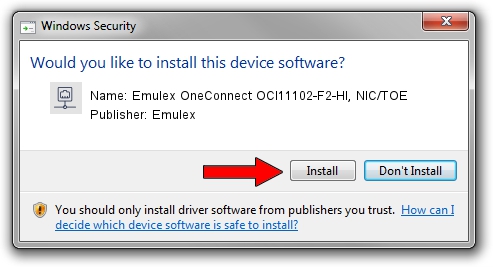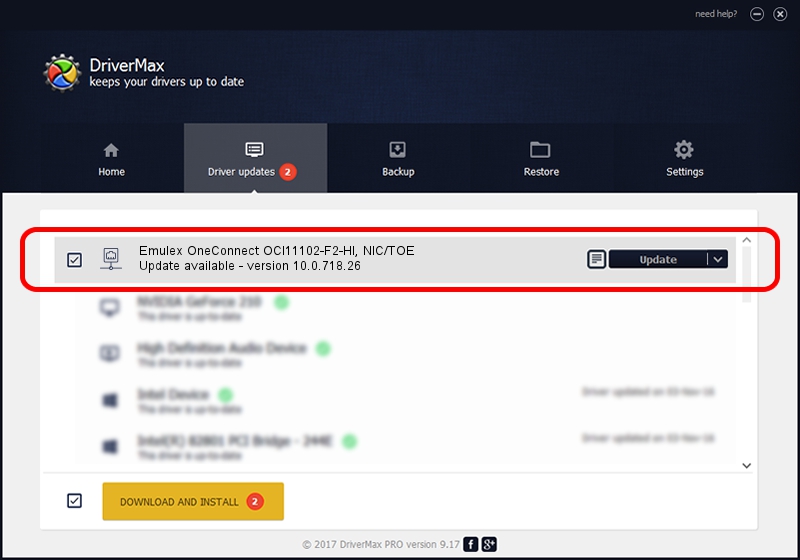Advertising seems to be blocked by your browser.
The ads help us provide this software and web site to you for free.
Please support our project by allowing our site to show ads.
Home /
Manufacturers /
Emulex /
Emulex OneConnect OCl11102-F2-HI, NIC/TOE /
PCI/VEN_19A2&DEV_0710&SUBSYS_304F1054 /
10.0.718.26 Jan 02, 2014
Driver for Emulex Emulex OneConnect OCl11102-F2-HI, NIC/TOE - downloading and installing it
Emulex OneConnect OCl11102-F2-HI, NIC/TOE is a Network Adapters hardware device. This Windows driver was developed by Emulex. PCI/VEN_19A2&DEV_0710&SUBSYS_304F1054 is the matching hardware id of this device.
1. Emulex Emulex OneConnect OCl11102-F2-HI, NIC/TOE driver - how to install it manually
- You can download from the link below the driver installer file for the Emulex Emulex OneConnect OCl11102-F2-HI, NIC/TOE driver. The archive contains version 10.0.718.26 released on 2014-01-02 of the driver.
- Start the driver installer file from a user account with the highest privileges (rights). If your User Access Control (UAC) is running please accept of the driver and run the setup with administrative rights.
- Follow the driver setup wizard, which will guide you; it should be pretty easy to follow. The driver setup wizard will analyze your PC and will install the right driver.
- When the operation finishes shutdown and restart your PC in order to use the updated driver. As you can see it was quite smple to install a Windows driver!
Size of this driver: 644257 bytes (629.16 KB)
This driver received an average rating of 4.8 stars out of 30662 votes.
This driver is fully compatible with the following versions of Windows:
- This driver works on Windows 8 64 bits
- This driver works on Windows 8.1 64 bits
- This driver works on Windows 10 64 bits
- This driver works on Windows 11 64 bits
2. Installing the Emulex Emulex OneConnect OCl11102-F2-HI, NIC/TOE driver using DriverMax: the easy way
The advantage of using DriverMax is that it will setup the driver for you in just a few seconds and it will keep each driver up to date. How can you install a driver with DriverMax? Let's see!
- Start DriverMax and click on the yellow button named ~SCAN FOR DRIVER UPDATES NOW~. Wait for DriverMax to analyze each driver on your computer.
- Take a look at the list of driver updates. Scroll the list down until you find the Emulex Emulex OneConnect OCl11102-F2-HI, NIC/TOE driver. Click the Update button.
- That's all, the driver is now installed!

Jun 24 2016 12:12AM / Written by Dan Armano for DriverMax
follow @danarm
Advertising seems to be blocked by your browser.
The ads help us provide this software and web site to you for free.
Please support our project by allowing our site to show ads.