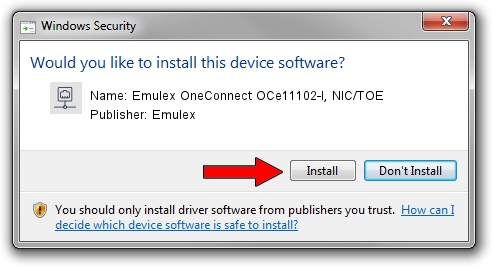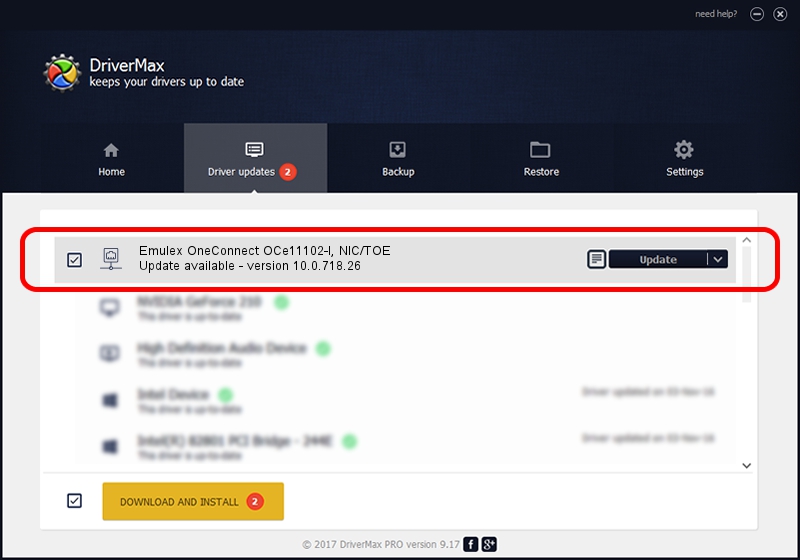Advertising seems to be blocked by your browser.
The ads help us provide this software and web site to you for free.
Please support our project by allowing our site to show ads.
Home /
Manufacturers /
Emulex /
Emulex OneConnect OCe11102-I, NIC/TOE /
PCI/VEN_19A2&DEV_0710&SUBSYS_11A11734 /
10.0.718.26 Jan 02, 2014
Emulex Emulex OneConnect OCe11102-I, NIC/TOE how to download and install the driver
Emulex OneConnect OCe11102-I, NIC/TOE is a Network Adapters hardware device. The Windows version of this driver was developed by Emulex. In order to make sure you are downloading the exact right driver the hardware id is PCI/VEN_19A2&DEV_0710&SUBSYS_11A11734.
1. How to manually install Emulex Emulex OneConnect OCe11102-I, NIC/TOE driver
- Download the driver setup file for Emulex Emulex OneConnect OCe11102-I, NIC/TOE driver from the link below. This download link is for the driver version 10.0.718.26 dated 2014-01-02.
- Run the driver setup file from a Windows account with the highest privileges (rights). If your User Access Control Service (UAC) is enabled then you will have to confirm the installation of the driver and run the setup with administrative rights.
- Go through the driver setup wizard, which should be quite easy to follow. The driver setup wizard will scan your PC for compatible devices and will install the driver.
- Restart your computer and enjoy the updated driver, it is as simple as that.
Driver file size: 644257 bytes (629.16 KB)
Driver rating 4.8 stars out of 30000 votes.
This driver will work for the following versions of Windows:
- This driver works on Windows 8 64 bits
- This driver works on Windows 8.1 64 bits
- This driver works on Windows 10 64 bits
- This driver works on Windows 11 64 bits
2. Installing the Emulex Emulex OneConnect OCe11102-I, NIC/TOE driver using DriverMax: the easy way
The most important advantage of using DriverMax is that it will install the driver for you in just a few seconds and it will keep each driver up to date. How easy can you install a driver using DriverMax? Let's follow a few steps!
- Start DriverMax and press on the yellow button that says ~SCAN FOR DRIVER UPDATES NOW~. Wait for DriverMax to analyze each driver on your computer.
- Take a look at the list of available driver updates. Search the list until you locate the Emulex Emulex OneConnect OCe11102-I, NIC/TOE driver. Click on Update.
- That's it, you installed your first driver!

Jun 24 2016 12:10AM / Written by Daniel Statescu for DriverMax
follow @DanielStatescu
Advertising seems to be blocked by your browser.
The ads help us provide this software and web site to you for free.
Please support our project by allowing our site to show ads.