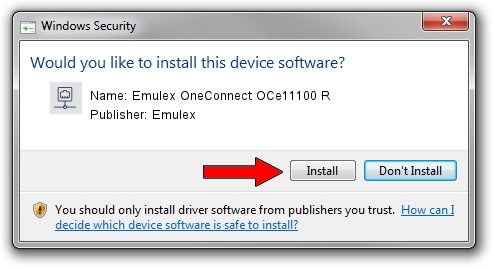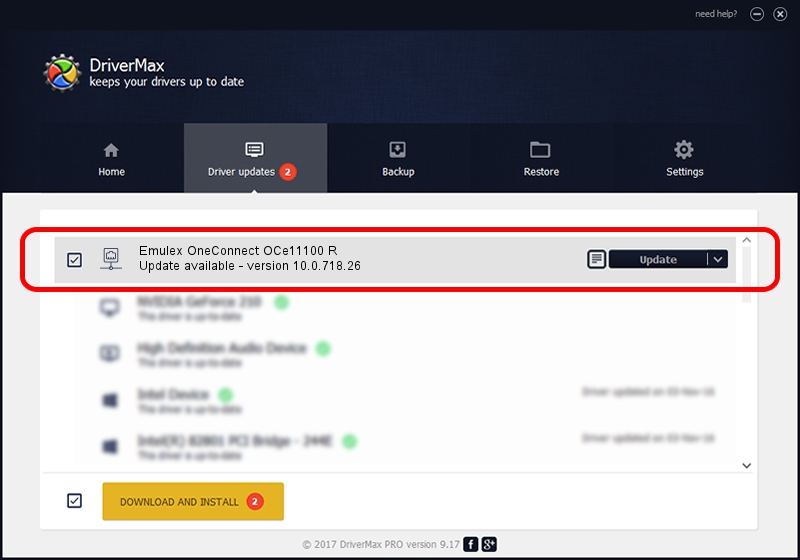Advertising seems to be blocked by your browser.
The ads help us provide this software and web site to you for free.
Please support our project by allowing our site to show ads.
Home /
Manufacturers /
Emulex /
Emulex OneConnect OCe11100 R /
PCI/VEN_19A2&DEV_0710&SUBSYS_E79010DF /
10.0.718.26 Jan 02, 2014
Emulex Emulex OneConnect OCe11100 R driver download and installation
Emulex OneConnect OCe11100 R is a Network Adapters hardware device. The Windows version of this driver was developed by Emulex. The hardware id of this driver is PCI/VEN_19A2&DEV_0710&SUBSYS_E79010DF; this string has to match your hardware.
1. Manually install Emulex Emulex OneConnect OCe11100 R driver
- Download the driver setup file for Emulex Emulex OneConnect OCe11100 R driver from the location below. This is the download link for the driver version 10.0.718.26 dated 2014-01-02.
- Start the driver installation file from a Windows account with the highest privileges (rights). If your User Access Control Service (UAC) is running then you will have to confirm the installation of the driver and run the setup with administrative rights.
- Follow the driver installation wizard, which should be quite straightforward. The driver installation wizard will scan your PC for compatible devices and will install the driver.
- Restart your PC and enjoy the fresh driver, it is as simple as that.
File size of the driver: 644257 bytes (629.16 KB)
This driver was installed by many users and received an average rating of 4.8 stars out of 30722 votes.
This driver is compatible with the following versions of Windows:
- This driver works on Windows 8 64 bits
- This driver works on Windows 8.1 64 bits
- This driver works on Windows 10 64 bits
- This driver works on Windows 11 64 bits
2. Installing the Emulex Emulex OneConnect OCe11100 R driver using DriverMax: the easy way
The advantage of using DriverMax is that it will setup the driver for you in the easiest possible way and it will keep each driver up to date, not just this one. How easy can you install a driver with DriverMax? Let's see!
- Start DriverMax and push on the yellow button that says ~SCAN FOR DRIVER UPDATES NOW~. Wait for DriverMax to analyze each driver on your PC.
- Take a look at the list of available driver updates. Scroll the list down until you find the Emulex Emulex OneConnect OCe11100 R driver. Click the Update button.
- That's all, the driver is now installed!

Jun 24 2016 12:12AM / Written by Andreea Kartman for DriverMax
follow @DeeaKartman
Advertising seems to be blocked by your browser.
The ads help us provide this software and web site to you for free.
Please support our project by allowing our site to show ads.