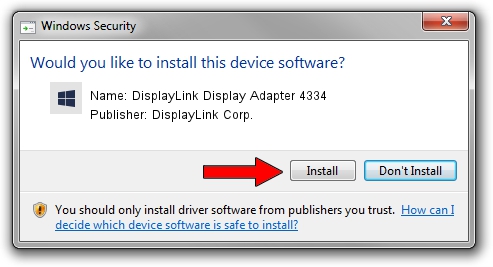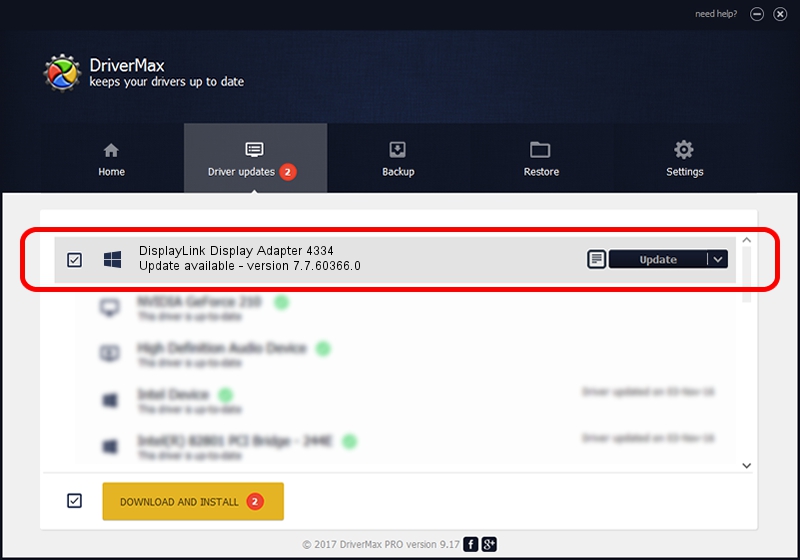Advertising seems to be blocked by your browser.
The ads help us provide this software and web site to you for free.
Please support our project by allowing our site to show ads.
Home /
Manufacturers /
DisplayLink Corp. /
DisplayLink Display Adapter 4334 /
USB/VID_17e9&PID_4334&MI_01 /
7.7.60366.0 Feb 12, 2015
Driver for DisplayLink Corp. DisplayLink Display Adapter 4334 - downloading and installing it
DisplayLink Display Adapter 4334 is a USB Display Adapters device. This Windows driver was developed by DisplayLink Corp.. In order to make sure you are downloading the exact right driver the hardware id is USB/VID_17e9&PID_4334&MI_01.
1. How to manually install DisplayLink Corp. DisplayLink Display Adapter 4334 driver
- Download the setup file for DisplayLink Corp. DisplayLink Display Adapter 4334 driver from the location below. This download link is for the driver version 7.7.60366.0 released on 2015-02-12.
- Start the driver installation file from a Windows account with administrative rights. If your User Access Control (UAC) is started then you will have to accept of the driver and run the setup with administrative rights.
- Go through the driver setup wizard, which should be pretty easy to follow. The driver setup wizard will scan your PC for compatible devices and will install the driver.
- Shutdown and restart your PC and enjoy the new driver, as you can see it was quite smple.
Driver rating 3.6 stars out of 62808 votes.
2. How to use DriverMax to install DisplayLink Corp. DisplayLink Display Adapter 4334 driver
The most important advantage of using DriverMax is that it will install the driver for you in just a few seconds and it will keep each driver up to date. How easy can you install a driver using DriverMax? Let's see!
- Open DriverMax and press on the yellow button named ~SCAN FOR DRIVER UPDATES NOW~. Wait for DriverMax to analyze each driver on your computer.
- Take a look at the list of available driver updates. Search the list until you find the DisplayLink Corp. DisplayLink Display Adapter 4334 driver. Click the Update button.
- Finished installing the driver!

Advertising seems to be blocked by your browser.
The ads help us provide this software and web site to you for free.
Please support our project by allowing our site to show ads.