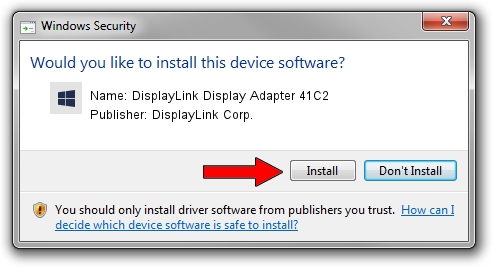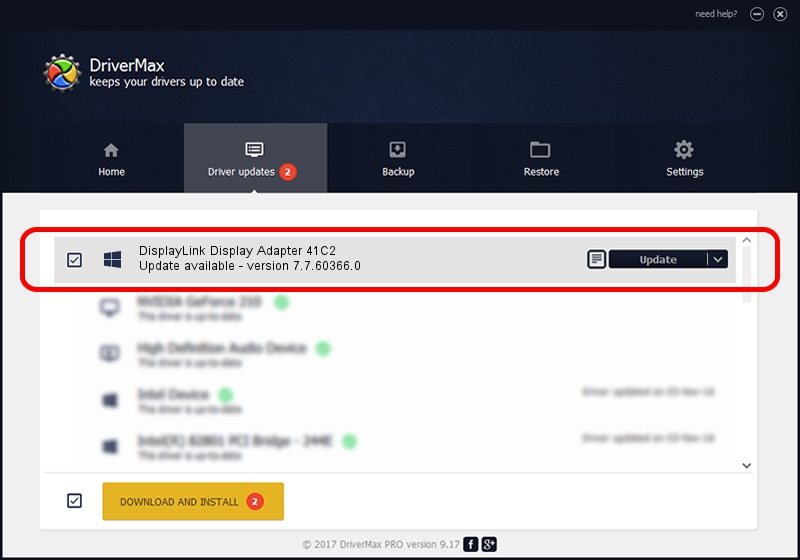Advertising seems to be blocked by your browser.
The ads help us provide this software and web site to you for free.
Please support our project by allowing our site to show ads.
Home /
Manufacturers /
DisplayLink Corp. /
DisplayLink Display Adapter 41C2 /
USB/VID_17e9&PID_41C2&MI_00 /
7.7.60366.0 Feb 12, 2015
DisplayLink Corp. DisplayLink Display Adapter 41C2 - two ways of downloading and installing the driver
DisplayLink Display Adapter 41C2 is a USB Display Adapters device. This Windows driver was developed by DisplayLink Corp.. The hardware id of this driver is USB/VID_17e9&PID_41C2&MI_00.
1. Manually install DisplayLink Corp. DisplayLink Display Adapter 41C2 driver
- Download the setup file for DisplayLink Corp. DisplayLink Display Adapter 41C2 driver from the link below. This is the download link for the driver version 7.7.60366.0 dated 2015-02-12.
- Run the driver installation file from a Windows account with the highest privileges (rights). If your UAC (User Access Control) is enabled then you will have to accept of the driver and run the setup with administrative rights.
- Follow the driver installation wizard, which should be pretty easy to follow. The driver installation wizard will scan your PC for compatible devices and will install the driver.
- Restart your PC and enjoy the new driver, it is as simple as that.
This driver received an average rating of 3.1 stars out of 3027 votes.
2. How to install DisplayLink Corp. DisplayLink Display Adapter 41C2 driver using DriverMax
The advantage of using DriverMax is that it will install the driver for you in just a few seconds and it will keep each driver up to date, not just this one. How easy can you install a driver with DriverMax? Let's see!
- Start DriverMax and push on the yellow button named ~SCAN FOR DRIVER UPDATES NOW~. Wait for DriverMax to analyze each driver on your computer.
- Take a look at the list of available driver updates. Scroll the list down until you find the DisplayLink Corp. DisplayLink Display Adapter 41C2 driver. Click the Update button.
- That's all, the driver is now installed!

Advertising seems to be blocked by your browser.
The ads help us provide this software and web site to you for free.
Please support our project by allowing our site to show ads.