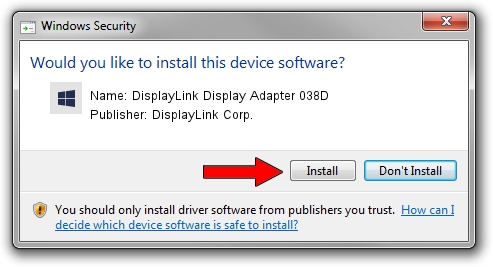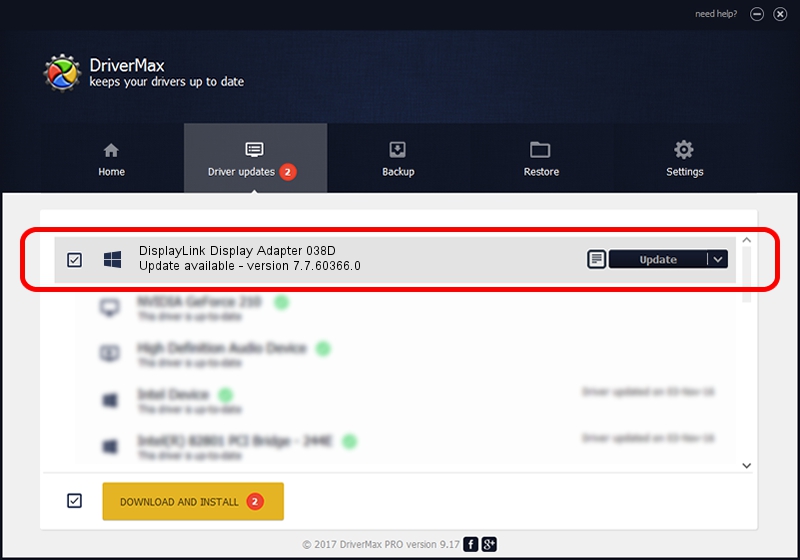Advertising seems to be blocked by your browser.
The ads help us provide this software and web site to you for free.
Please support our project by allowing our site to show ads.
Home /
Manufacturers /
DisplayLink Corp. /
DisplayLink Display Adapter 038D /
USB/VID_17e9&PID_038D /
7.7.60366.0 Feb 12, 2015
Download and install DisplayLink Corp. DisplayLink Display Adapter 038D driver
DisplayLink Display Adapter 038D is a USB Display Adapters hardware device. This driver was developed by DisplayLink Corp.. In order to make sure you are downloading the exact right driver the hardware id is USB/VID_17e9&PID_038D.
1. How to manually install DisplayLink Corp. DisplayLink Display Adapter 038D driver
- Download the setup file for DisplayLink Corp. DisplayLink Display Adapter 038D driver from the location below. This is the download link for the driver version 7.7.60366.0 released on 2015-02-12.
- Run the driver installation file from a Windows account with administrative rights. If your User Access Control Service (UAC) is started then you will have to accept of the driver and run the setup with administrative rights.
- Follow the driver installation wizard, which should be pretty straightforward. The driver installation wizard will scan your PC for compatible devices and will install the driver.
- Shutdown and restart your computer and enjoy the updated driver, it is as simple as that.
Driver rating 3.5 stars out of 49388 votes.
2. Using DriverMax to install DisplayLink Corp. DisplayLink Display Adapter 038D driver
The advantage of using DriverMax is that it will setup the driver for you in just a few seconds and it will keep each driver up to date. How can you install a driver with DriverMax? Let's follow a few steps!
- Open DriverMax and push on the yellow button that says ~SCAN FOR DRIVER UPDATES NOW~. Wait for DriverMax to scan and analyze each driver on your PC.
- Take a look at the list of detected driver updates. Search the list until you locate the DisplayLink Corp. DisplayLink Display Adapter 038D driver. Click the Update button.
- Finished installing the driver!

Jun 20 2016 12:48PM / Written by Dan Armano for DriverMax
follow @danarm
Advertising seems to be blocked by your browser.
The ads help us provide this software and web site to you for free.
Please support our project by allowing our site to show ads.