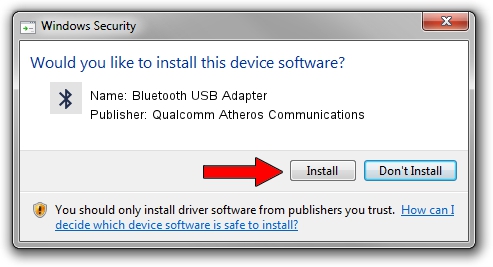Advertising seems to be blocked by your browser.
The ads help us provide this software and web site to you for free.
Please support our project by allowing our site to show ads.
Home /
Manufacturers /
Qualcomm Atheros Communications /
Bluetooth USB Adapter /
USB/VID_04CA&PID_3001 /
8.0.1.326 Jun 12, 2014
Driver for Qualcomm Atheros Communications Bluetooth USB Adapter - downloading and installing it
Bluetooth USB Adapter is a Bluetooth hardware device. This Windows driver was developed by Qualcomm Atheros Communications. USB/VID_04CA&PID_3001 is the matching hardware id of this device.
1. Qualcomm Atheros Communications Bluetooth USB Adapter driver - how to install it manually
- Download the setup file for Qualcomm Atheros Communications Bluetooth USB Adapter driver from the location below. This is the download link for the driver version 8.0.1.326 released on 2014-06-12.
- Run the driver installation file from a Windows account with administrative rights. If your User Access Control Service (UAC) is running then you will have to accept of the driver and run the setup with administrative rights.
- Go through the driver installation wizard, which should be quite easy to follow. The driver installation wizard will analyze your PC for compatible devices and will install the driver.
- Restart your PC and enjoy the updated driver, it is as simple as that.
File size of the driver: 318485 bytes (311.02 KB)
This driver was installed by many users and received an average rating of 5 stars out of 9211 votes.
This driver will work for the following versions of Windows:
- This driver works on Windows Vista 64 bits
- This driver works on Windows 7 64 bits
- This driver works on Windows 8 64 bits
- This driver works on Windows 8.1 64 bits
- This driver works on Windows 10 64 bits
- This driver works on Windows 11 64 bits
2. How to install Qualcomm Atheros Communications Bluetooth USB Adapter driver using DriverMax
The most important advantage of using DriverMax is that it will install the driver for you in just a few seconds and it will keep each driver up to date, not just this one. How can you install a driver with DriverMax? Let's see!
- Open DriverMax and press on the yellow button named ~SCAN FOR DRIVER UPDATES NOW~. Wait for DriverMax to scan and analyze each driver on your computer.
- Take a look at the list of detected driver updates. Search the list until you find the Qualcomm Atheros Communications Bluetooth USB Adapter driver. Click the Update button.
- That's it, you installed your first driver!

Advertising seems to be blocked by your browser.
The ads help us provide this software and web site to you for free.
Please support our project by allowing our site to show ads.