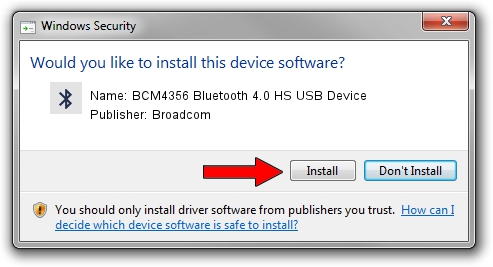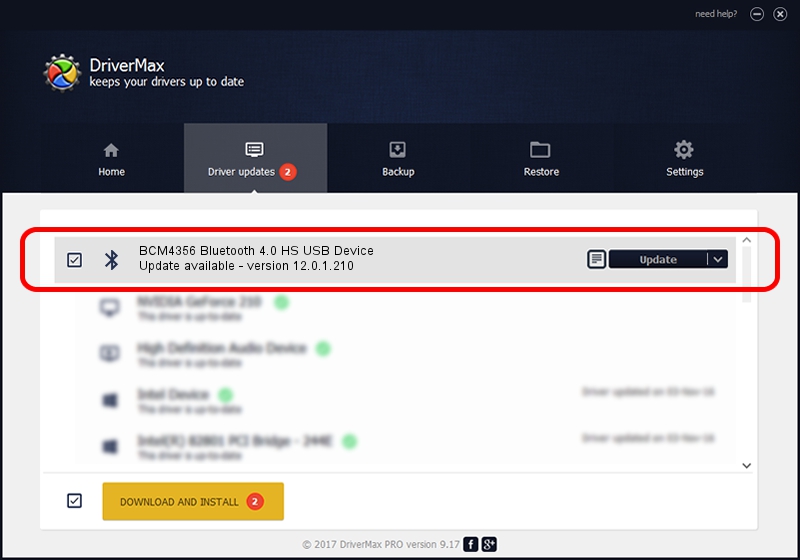Advertising seems to be blocked by your browser.
The ads help us provide this software and web site to you for free.
Please support our project by allowing our site to show ads.
Home /
Manufacturers /
Broadcom /
BCM4356 Bluetooth 4.0 HS USB Device /
USB/VID_0A5C&PID_640A /
12.0.1.210 Dec 22, 2014
Driver for Broadcom BCM4356 Bluetooth 4.0 HS USB Device - downloading and installing it
BCM4356 Bluetooth 4.0 HS USB Device is a Bluetooth hardware device. The developer of this driver was Broadcom. The hardware id of this driver is USB/VID_0A5C&PID_640A; this string has to match your hardware.
1. Broadcom BCM4356 Bluetooth 4.0 HS USB Device driver - how to install it manually
- Download the setup file for Broadcom BCM4356 Bluetooth 4.0 HS USB Device driver from the location below. This download link is for the driver version 12.0.1.210 released on 2014-12-22.
- Start the driver setup file from a Windows account with the highest privileges (rights). If your User Access Control Service (UAC) is enabled then you will have to confirm the installation of the driver and run the setup with administrative rights.
- Go through the driver installation wizard, which should be quite straightforward. The driver installation wizard will scan your PC for compatible devices and will install the driver.
- Restart your PC and enjoy the updated driver, it is as simple as that.
Driver rating 4 stars out of 45391 votes.
2. How to use DriverMax to install Broadcom BCM4356 Bluetooth 4.0 HS USB Device driver
The advantage of using DriverMax is that it will setup the driver for you in the easiest possible way and it will keep each driver up to date, not just this one. How can you install a driver using DriverMax? Let's follow a few steps!
- Start DriverMax and push on the yellow button named ~SCAN FOR DRIVER UPDATES NOW~. Wait for DriverMax to analyze each driver on your computer.
- Take a look at the list of driver updates. Search the list until you find the Broadcom BCM4356 Bluetooth 4.0 HS USB Device driver. Click the Update button.
- That's all, the driver is now installed!

Jun 20 2016 12:48PM / Written by Daniel Statescu for DriverMax
follow @DanielStatescu
Advertising seems to be blocked by your browser.
The ads help us provide this software and web site to you for free.
Please support our project by allowing our site to show ads.