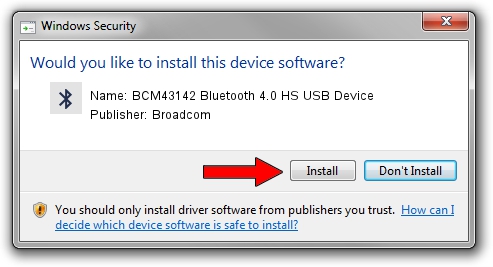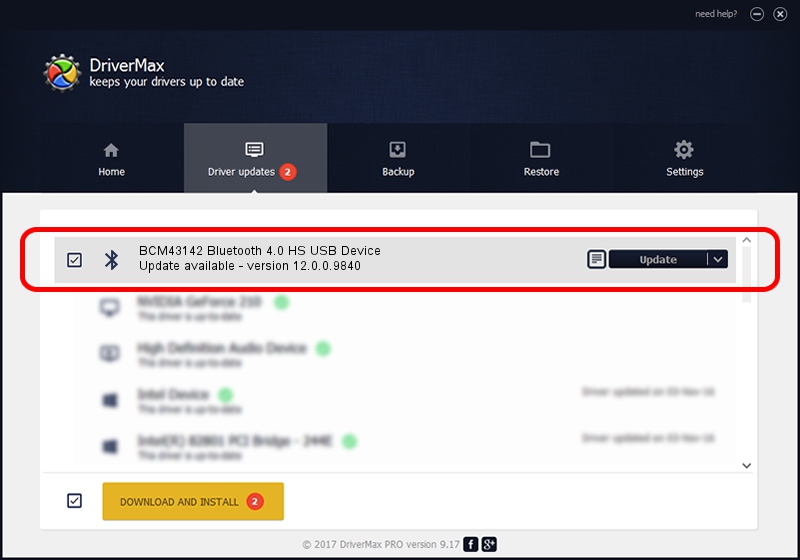Advertising seems to be blocked by your browser.
The ads help us provide this software and web site to you for free.
Please support our project by allowing our site to show ads.
Home /
Manufacturers /
Broadcom /
BCM43142 Bluetooth 4.0 HS USB Device /
USB/VID_0A5C&PID_21D8 /
12.0.0.9840 Jul 09, 2014
Driver for Broadcom BCM43142 Bluetooth 4.0 HS USB Device - downloading and installing it
BCM43142 Bluetooth 4.0 HS USB Device is a Bluetooth hardware device. The Windows version of this driver was developed by Broadcom. USB/VID_0A5C&PID_21D8 is the matching hardware id of this device.
1. How to manually install Broadcom BCM43142 Bluetooth 4.0 HS USB Device driver
- Download the driver setup file for Broadcom BCM43142 Bluetooth 4.0 HS USB Device driver from the location below. This download link is for the driver version 12.0.0.9840 released on 2014-07-09.
- Start the driver setup file from a Windows account with administrative rights. If your UAC (User Access Control) is started then you will have to confirm the installation of the driver and run the setup with administrative rights.
- Follow the driver setup wizard, which should be quite easy to follow. The driver setup wizard will analyze your PC for compatible devices and will install the driver.
- Restart your computer and enjoy the new driver, as you can see it was quite smple.
This driver was rated with an average of 3.7 stars by 22807 users.
2. The easy way: using DriverMax to install Broadcom BCM43142 Bluetooth 4.0 HS USB Device driver
The most important advantage of using DriverMax is that it will setup the driver for you in just a few seconds and it will keep each driver up to date. How easy can you install a driver using DriverMax? Let's see!
- Open DriverMax and click on the yellow button that says ~SCAN FOR DRIVER UPDATES NOW~. Wait for DriverMax to scan and analyze each driver on your computer.
- Take a look at the list of available driver updates. Search the list until you locate the Broadcom BCM43142 Bluetooth 4.0 HS USB Device driver. Click the Update button.
- That's all, the driver is now installed!

Jun 23 2016 4:03AM / Written by Dan Armano for DriverMax
follow @danarm
Advertising seems to be blocked by your browser.
The ads help us provide this software and web site to you for free.
Please support our project by allowing our site to show ads.