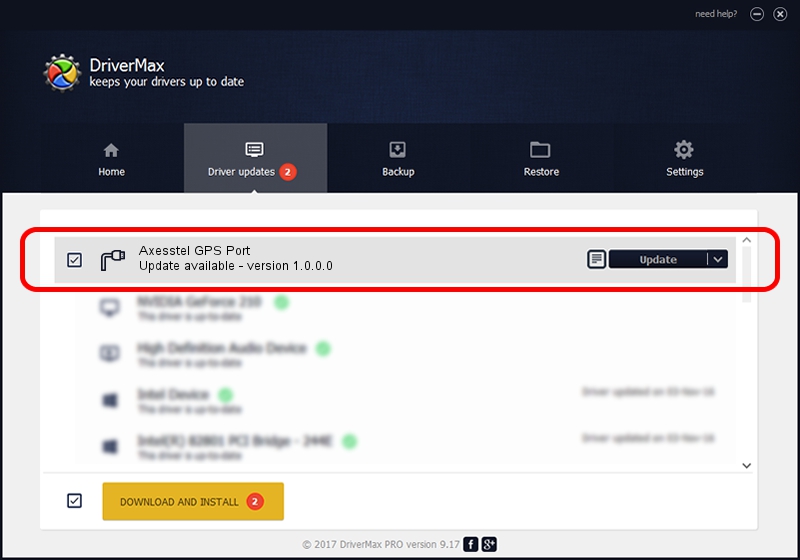Advertising seems to be blocked by your browser.
The ads help us provide this software and web site to you for free.
Please support our project by allowing our site to show ads.
Home /
Manufacturers /
VIA Telecom /
Axesstel GPS Port /
USB/VID_1726&PID_7000&MI_04 /
1.0.0.0 Jun 17, 2010
VIA Telecom Axesstel GPS Port - two ways of downloading and installing the driver
Axesstel GPS Port is a Ports device. The Windows version of this driver was developed by VIA Telecom. USB/VID_1726&PID_7000&MI_04 is the matching hardware id of this device.
1. VIA Telecom Axesstel GPS Port driver - how to install it manually
- Download the driver setup file for VIA Telecom Axesstel GPS Port driver from the location below. This download link is for the driver version 1.0.0.0 dated 2010-06-17.
- Run the driver installation file from a Windows account with administrative rights. If your UAC (User Access Control) is enabled then you will have to accept of the driver and run the setup with administrative rights.
- Follow the driver setup wizard, which should be quite straightforward. The driver setup wizard will analyze your PC for compatible devices and will install the driver.
- Restart your computer and enjoy the updated driver, as you can see it was quite smple.
Driver file size: 1714028 bytes (1.63 MB)
Driver rating 4.6 stars out of 20181 votes.
This driver will work for the following versions of Windows:
- This driver works on Windows 2000 64 bits
- This driver works on Windows Server 2003 64 bits
- This driver works on Windows XP 64 bits
- This driver works on Windows Vista 64 bits
- This driver works on Windows 7 64 bits
- This driver works on Windows 8 64 bits
- This driver works on Windows 8.1 64 bits
- This driver works on Windows 10 64 bits
- This driver works on Windows 11 64 bits
2. How to install VIA Telecom Axesstel GPS Port driver using DriverMax
The advantage of using DriverMax is that it will install the driver for you in the easiest possible way and it will keep each driver up to date. How can you install a driver using DriverMax? Let's see!
- Open DriverMax and press on the yellow button named ~SCAN FOR DRIVER UPDATES NOW~. Wait for DriverMax to scan and analyze each driver on your PC.
- Take a look at the list of detected driver updates. Search the list until you find the VIA Telecom Axesstel GPS Port driver. Click the Update button.
- That's all, the driver is now installed!

Jun 20 2016 12:48PM / Written by Daniel Statescu for DriverMax
follow @DanielStatescu
Advertising seems to be blocked by your browser.
The ads help us provide this software and web site to you for free.
Please support our project by allowing our site to show ads.