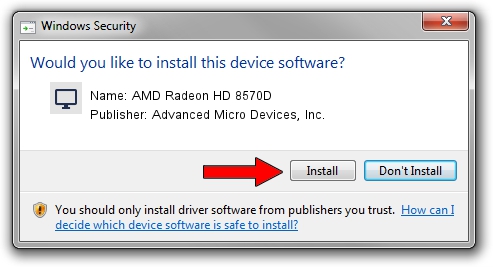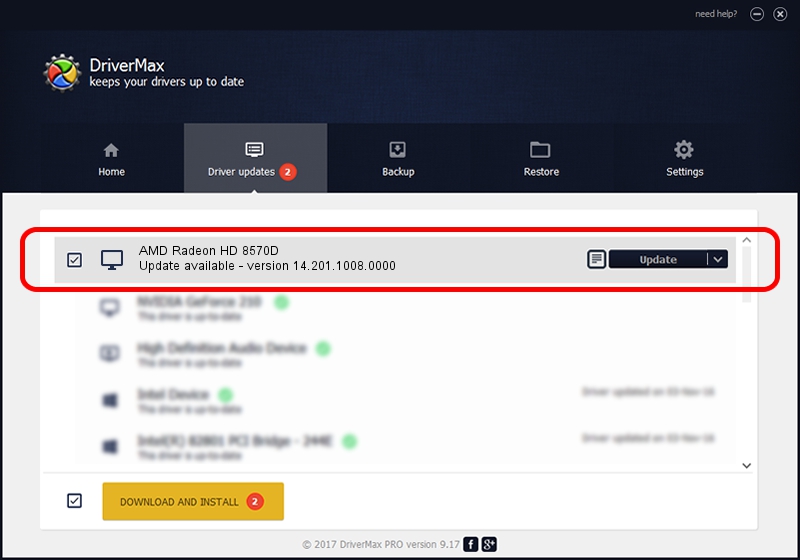Advertising seems to be blocked by your browser.
The ads help us provide this software and web site to you for free.
Please support our project by allowing our site to show ads.
Home /
Manufacturers /
Advanced Micro Devices, Inc. /
AMD Radeon HD 8570D /
PCI/VEN_1002&DEV_990E /
14.201.1008.0000 Aug 12, 2014
Advanced Micro Devices, Inc. AMD Radeon HD 8570D how to download and install the driver
AMD Radeon HD 8570D is a Display Adapters hardware device. This driver was developed by Advanced Micro Devices, Inc.. PCI/VEN_1002&DEV_990E is the matching hardware id of this device.
1. How to manually install Advanced Micro Devices, Inc. AMD Radeon HD 8570D driver
- Download the driver setup file for Advanced Micro Devices, Inc. AMD Radeon HD 8570D driver from the location below. This is the download link for the driver version 14.201.1008.0000 dated 2014-08-12.
- Start the driver setup file from a Windows account with administrative rights. If your UAC (User Access Control) is started then you will have to confirm the installation of the driver and run the setup with administrative rights.
- Go through the driver setup wizard, which should be pretty easy to follow. The driver setup wizard will analyze your PC for compatible devices and will install the driver.
- Restart your PC and enjoy the updated driver, as you can see it was quite smple.
This driver was rated with an average of 3 stars by 17725 users.
2. How to use DriverMax to install Advanced Micro Devices, Inc. AMD Radeon HD 8570D driver
The most important advantage of using DriverMax is that it will setup the driver for you in the easiest possible way and it will keep each driver up to date, not just this one. How can you install a driver using DriverMax? Let's take a look!
- Start DriverMax and click on the yellow button named ~SCAN FOR DRIVER UPDATES NOW~. Wait for DriverMax to scan and analyze each driver on your computer.
- Take a look at the list of detected driver updates. Search the list until you locate the Advanced Micro Devices, Inc. AMD Radeon HD 8570D driver. Click on Update.
- Finished installing the driver!

Jun 24 2016 6:36AM / Written by Daniel Statescu for DriverMax
follow @DanielStatescu
Advertising seems to be blocked by your browser.
The ads help us provide this software and web site to you for free.
Please support our project by allowing our site to show ads.