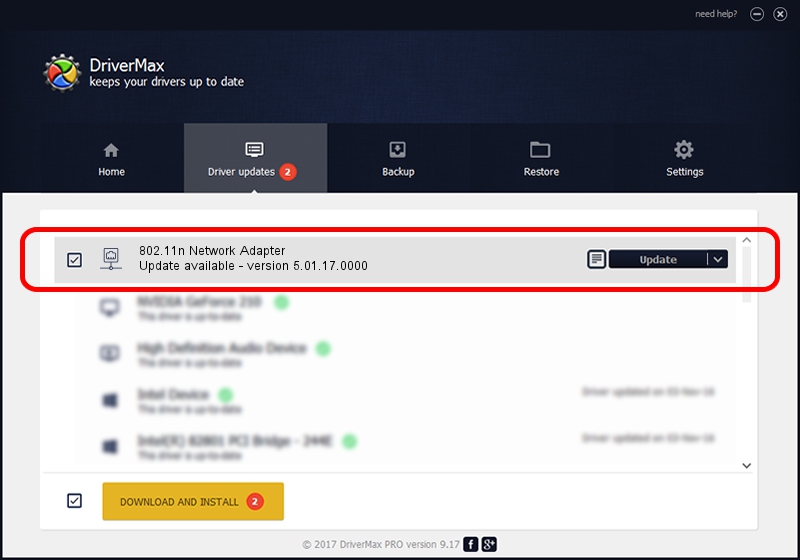Advertising seems to be blocked by your browser.
The ads help us provide this software and web site to you for free.
Please support our project by allowing our site to show ads.
Home /
Manufacturers /
ASUSTeK Computer Inc. /
802.11n Network Adapter /
USB/VID_0B05&PID_1760 /
5.01.17.0000 Jun 27, 2014
ASUSTeK Computer Inc. 802.11n Network Adapter - two ways of downloading and installing the driver
802.11n Network Adapter is a Network Adapters hardware device. This driver was developed by ASUSTeK Computer Inc.. The hardware id of this driver is USB/VID_0B05&PID_1760; this string has to match your hardware.
1. Manually install ASUSTeK Computer Inc. 802.11n Network Adapter driver
- Download the setup file for ASUSTeK Computer Inc. 802.11n Network Adapter driver from the link below. This download link is for the driver version 5.01.17.0000 released on 2014-06-27.
- Run the driver setup file from a Windows account with administrative rights. If your User Access Control Service (UAC) is enabled then you will have to accept of the driver and run the setup with administrative rights.
- Follow the driver installation wizard, which should be pretty straightforward. The driver installation wizard will analyze your PC for compatible devices and will install the driver.
- Shutdown and restart your computer and enjoy the updated driver, it is as simple as that.
The file size of this driver is 1238649 bytes (1.18 MB)
This driver was rated with an average of 5 stars by 71313 users.
This driver was released for the following versions of Windows:
- This driver works on Windows 7 32 bits
- This driver works on Windows 8 32 bits
- This driver works on Windows 8.1 32 bits
- This driver works on Windows 10 32 bits
- This driver works on Windows 11 32 bits
2. How to install ASUSTeK Computer Inc. 802.11n Network Adapter driver using DriverMax
The most important advantage of using DriverMax is that it will setup the driver for you in the easiest possible way and it will keep each driver up to date, not just this one. How can you install a driver using DriverMax? Let's take a look!
- Start DriverMax and click on the yellow button that says ~SCAN FOR DRIVER UPDATES NOW~. Wait for DriverMax to analyze each driver on your computer.
- Take a look at the list of driver updates. Scroll the list down until you find the ASUSTeK Computer Inc. 802.11n Network Adapter driver. Click the Update button.
- Enjoy using the updated driver! :)

Advertising seems to be blocked by your browser.
The ads help us provide this software and web site to you for free.
Please support our project by allowing our site to show ads.